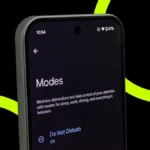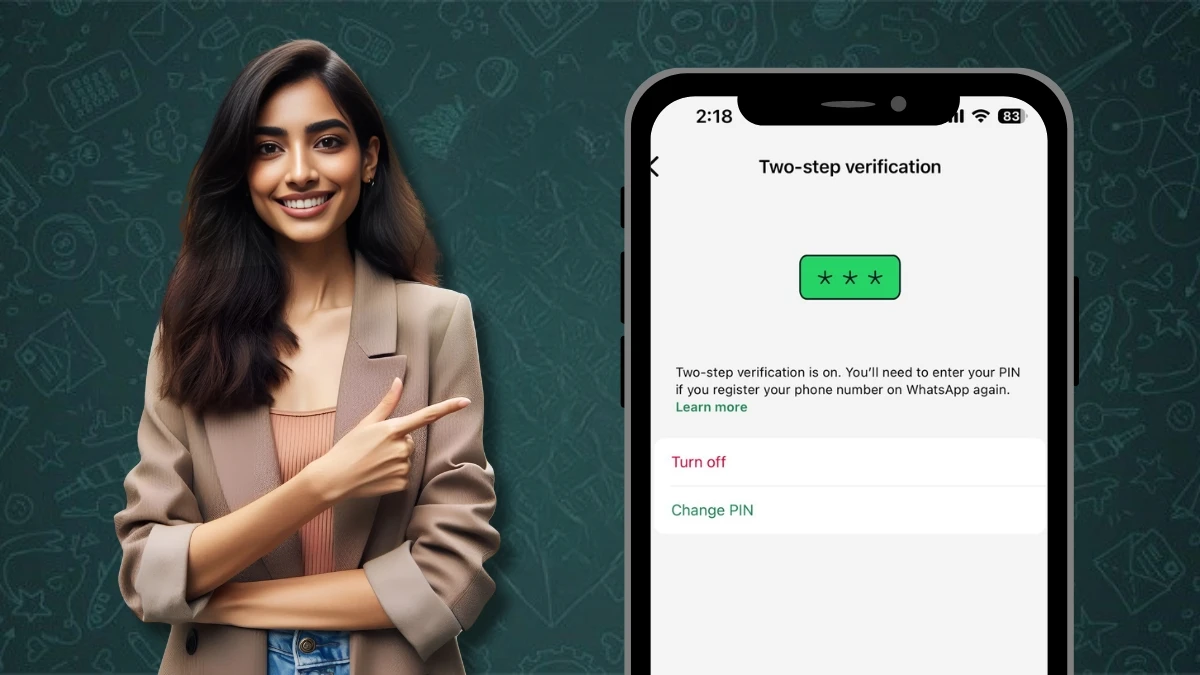OnePlus phones running the latest OxygenOS come packed with gesture controls that can make using your phone quicker, smoother, and just more fun. Here’s a helpful guide to get you started—and even a few pro tips to take it to the next level.
Contents
Turn On and Customize Navigation Gestures:
To switch from the classic navigation buttons to gestures:
Go to:
Settings > Additional settings > System navigation
Then choose “Gestures” instead of the buttons. Here’s how the basic gestures work:
- Go Back: Swipe in from the left or right edge of the screen.
- Go to Home: Swipe up quickly from the bottom.
- See Recent Apps: Swipe up from the bottom and hold.
- Switch Between Apps: Swipe right on the bottom bar.
Use Screen-Off Gestures for Quick Actions:
OnePlus also lets you control your phone when the screen is off by drawing simple shapes. It’s super handy!
Here are a few built-in gestures:
- Draw “O” – Opens the camera.
- Draw “V” – Turns the flashlight on or off.
- Draw “S,” “M,” or “W” – Launch your favorite apps (you choose which ones).
Music controls:
- Draw “||” to play or pause music
- Draw “<” or “>” to go to the previous or next song
To turn these on:
Go to:
- Settings > Special features > Gestures & motions > Screen-off gestures
- Then, toggle on the gestures you want to use.

Quick Gestures for Everyday Use:
- Three-finger screenshot: Just swipe down with three fingers to take a screenshot instantly.
- Flip to mute: Need to silence an incoming call quickly? Flip your phone face down.
- Double tap to wake or lock the screen: A quick double tap on the screen wakes it up, or locks it, depending on your settings.
- Quick Launch shortcuts: Press and hold the fingerprint sensor right after unlocking to jump straight into an app or action you’ve chosen.
Gestures for One-Handed Use:
- One-handed mode: Swipe down on the navigation bar to bring everything lower on the screen, perfect for using your phone with one hand, especially on larger models.
- Icon pull-down gesture: Slide your thumb in from the side of the screen to pull app icons closer to your reach. Great for quick app access on big screens.
Air Gestures (Yes, Hands-Free!):
Some newer OnePlus phones, like the OnePlus 13 with OxygenOS 14 or 15, let you control your phone without even touching it:
- Answer calls: Hover your hand in front of the camera and flick upward.
- Mute calls: Hold your palm up to the front camera.
- To turn this on:
Go to Settings > Accessibility/Convenience > Gestures & motions > Air gestures
Customize and Speed Things Up:
- Hide the gesture bar: Want a cleaner screen? You can turn off the gesture bar under Settings > Navigation bar & gestures.
- Adjust swipe sensitivity: Avoid accidental swipes by fine-tuning the edge response in gesture settings.
- Pick what each gesture does: For gestures like screen-off actions or Quick Launch, you get to choose which app or function they activate.
Pro Tips to Get the Most Out of Gestures:
- Combine gestures with Quick Launch: Using both can help you get to your favorite apps in seconds.
- Stay updated: Each new OxygenOS update may add or improve gestures. Check the update notes or explore settings after each update to discover new features.
- Make it personal: Set gestures based on what you use most. For example, launch the camera if you take lots of photos, or use the flashlight gesture if you’re often in dark places.
Popular Gestures Quick Reference Table
| Gesture Type | Action | How To |
|---|---|---|
| Navigation | Home, Back, Recent Apps | Swipe up (Home), Swipe in from sides (Back), Swipe up and hold (Recents) |
| Screen-Off Gestures | Camera, Flashlight | Draw “O” for Camera, Draw “V” for Flashlight (on screen when off) |
| Quick Gestures | Screenshot, Mute Calls | Three-finger swipe down (Screenshot), Flip phone face down (Mute) |
| One-Handed / Icon Pull | One-handed UI, App shortcuts | Swipe down on nav bar (One-handed), Slide thumb from edge (Icon pull-down) |
| Air Gestures | Answer/Mute Calls | Flick hand upward (Answer), Show palm to front camera (Mute) |
| Customization | Adjust gestures & sensitivity | Change settings in Navigation & Gestures, Special features, or Accessibility |