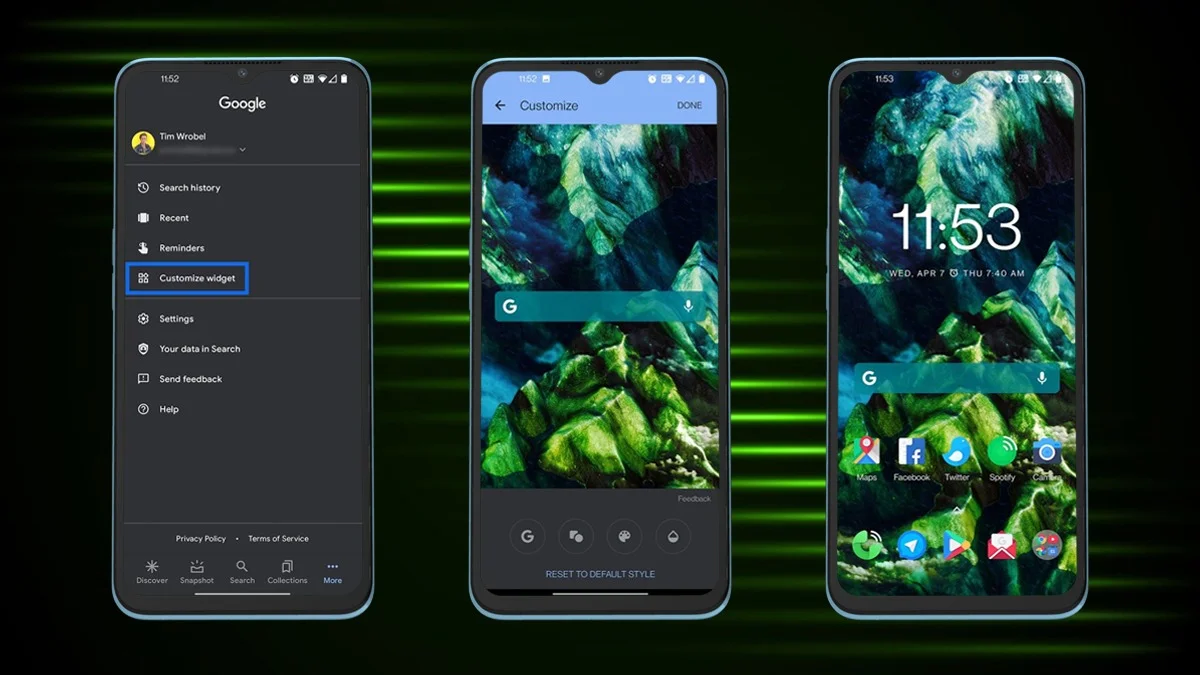Customize The Google Widget In Seconds: Did you know you can customize the Google search bar on your Android phone? Most people don’t, even though it’s quick, easy, and makes a big difference.
The search widget gives you fast access to Google, Lens, and Assistant, but it doesn’t have to look plain. You can change its shape, color, transparency, and even the logo to match your style. No extra apps or tech skills are needed.

How to Change the Look of Your Google Search Bar
It’s a simple way to make your phone feel more like you. Let’s see how to make it yours.
Open the Google app:
Find and tap the Google app on your phone. Do not tap the search bar on your home screen. You need to open the full app.
Go to the menu:
In the bottom right corner, tap the “More” option. This usually looks like three horizontal lines or dots.
Choose “Customize widget”:
From the list of options, tap on Customize widget.
Pick your style:
Here, you can change the shape, color, transparency, and even the Google logo to match your home screen or style.
Save your changes:
Once you’re happy with how it looks, tap OK to save.

Customize Your Google Widget to Match Your Style
When you open the customization menu for the Google widget, you’ll find a few easy options to make it look just right for your home screen. Here’s what you can change:
Shape: Choose how the search bar looks. You can go for a rounded rectangle, pill shape, or something with sharper edges. Pick the one that fits best with your app icons or overall phone style.
Color: Match the widget with your wallpaper or go for a bold contrast. Choosing colors that blend well with your background can make your home screen look cleaner and more put-together.
Transparency: Adjust how see-through the widget is. This helps it blend better with busy or colorful wallpapers without standing out too much.
Customizing the Google widget is a great start, but to really tie everything together, think about how it fits into your entire home screen setup. For many Android users, the search bar isn’t just a tool – it’s the centerpiece of their phone’s look.
Make Your Home Screen Look and Feel Just Right
Here are a few fun and easy ways to style it:
-
Keep it simple: Choose just the “G” logo and make it more transparent for a clean, minimal look.
-
Match your theme: Pick widget colors that go well with your wallpaper or icon pack for a consistent style.
-
Go bold: Use contrasting colors to make the widget pop and stand out.
-
Stay practical: Place the widget where it’s easy to reach, especially if you use your phone one-handed.
If you’re using launchers like Nova Launcher or Action Launcher, you can go a step further by tweaking the spacing around the widget to make everything look even more polished.
Your home screen is something you see dozens of times a day, so it’s worth spending a little time to make it feel just right. A well-designed widget not only looks great but also makes your phone feel more personal and enjoyable to use.
ALSO READ: The Easiest Way To Scan Documents On iPhone