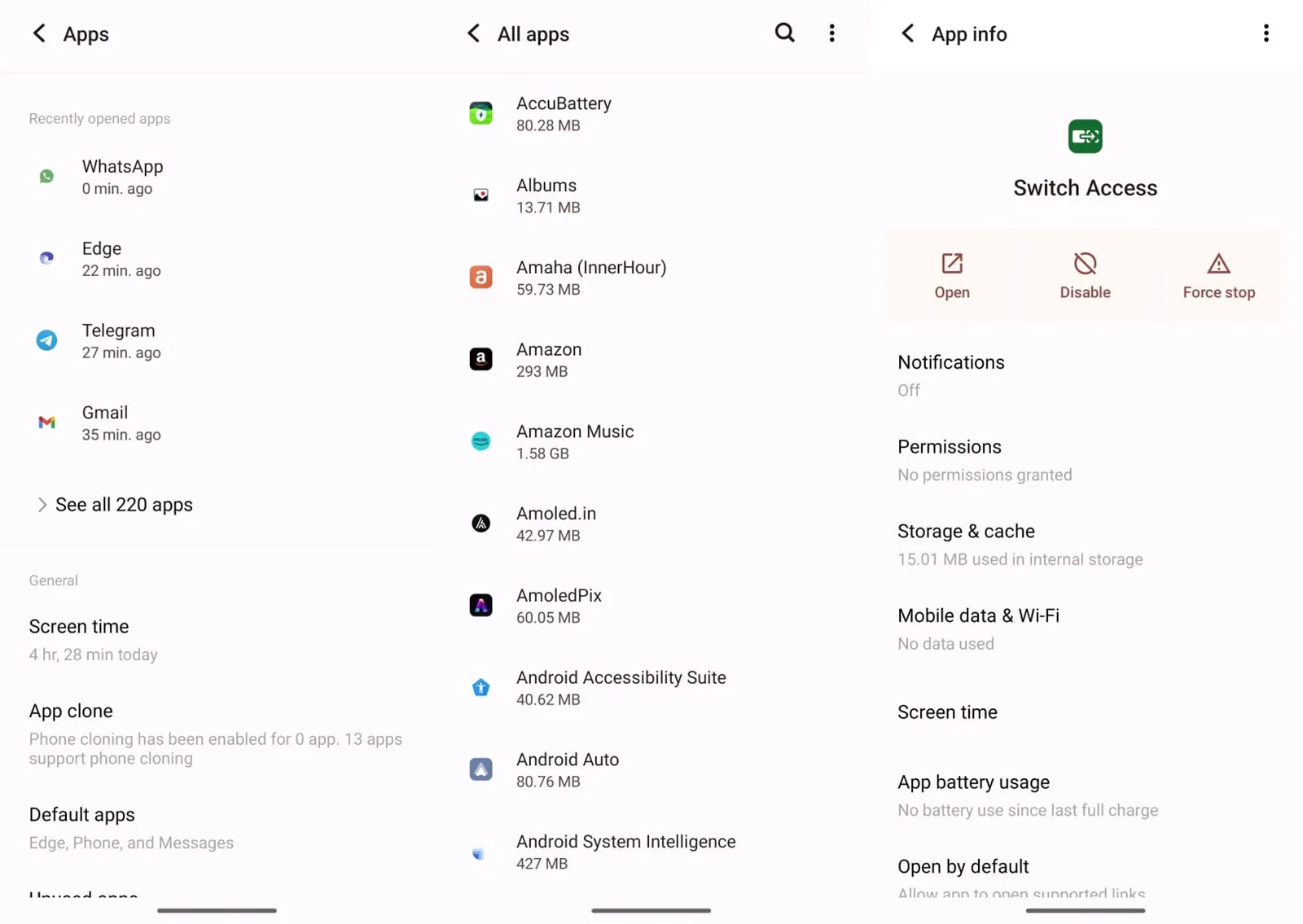When you buy a new smartphone, it comes with several pre-installed apps that you won’t use. Such bloatware not only consume valuable storage space on your phone but also send unwanted push notifications that disturb you.
What is Bloatware?
Bloatware is the pre-installed apps on your phone that you won’t use and causes your device to lose efficiency by using storage space, memory, and battery power. These apps also use mobile data or Wi-Fi in the background and send you unwanted notifications.
On some smartphones, these apps can be easily uninstalled, and on others, they can only be disabled but can’t be completely uninstalled. When you uninstall an app, it is completely removed from your smartphone. On the other hand, disabling prevents it from running in the background and draining power.
In this post, we will take a look at how you can remove bloatware apps from Xiaomi smartphones and free up storage space.
Disable Unwanted Applications In Xiaomi’s Smartphones Running MIUI
Here’s how you can disable applications on your Xiaomi smartphone.
1: Go to the Google Play Store and search for Hidden Settings MIUI.
2: Install the app.
3: Open the Hidden Settings MIUI app on your smartphone and go to Settings > Manage Applications.
4: From that list of accessible applications, select the application you’d like to disable.
5: Under the App Info section of the particular app, click on the Disable button and choose Disable App.
How To Uninstall Bloatware From Xiaomi Phone
The process for uninstalling bloatware may differ from app to app. While some apps can be removed with only a few clicks, others, such as the built-in Calculator or Phone Dialer apps, may require a few more steps.
There are three methods to uninstalled bloatware apps given as follows:
A. Remove Uninstallable Apps
There are some apps that can be simply removed, like any other Android app. Here’s how to uninstall applications from your Xiaomi smartphone.
1: Tap and hold on the app’s icon that you would like to remove.
2: You’ll see two options: ‘App Info’ and ‘Share’. Select App Info from the menu.
3: MIUI will take you to the App Info page for that particular app. Choose Uninstall and then tap on OK.
The selected app as well as all of its associated files will be deleted from your smartphone.
Also Read: Step-by-Step Guide To App Permissions On Xiaomi Redmi Note 9
B. Use ADB And Fastboot
ADB (Android Debug Bridge) may be able to assist you if you consider a particular set of applications to be bloatware but are unable to uninstall or disable them via Settings. Here’s how you can use ADB to force uninstall system applications.
1: Go to Settings > About Phone on your smartphone and tap on the MIUI version seven times to enable Developer Options.
2: Make sure you have ADB setup on your computer and ready to go. (You can download the Android SDK Platform Tools for Windows, macOS or Linux).
3: Go to the directory or folder where ADB is installed and open a new Command/Terminal window. On Windows, you can press the Shift Key, right click in an empty space and choose Open in Windows Terminal. macOS users can open a new Terminal Window and move forward to the path using the cd command.
4: Connect your smartphone to the PC using a USB cable, type adb devices in the command line, and press Enter. If you’re using ADB for the first time on your phone, you’ll get a pop-up menu asking for authorization. Accept the permission and proceed.
5: Rerun the adb devices command, and if the connection is successful, you will see a string of characters that is your phone’s serial number.
6: From the command prompt, type adb shell. To retrieve a list of all Xiaomi packages, run pm list packages / grep ‘xiaomi’.
7: To uninstall a system application from your Xiaomi smartphone, use this command: pm uninstall -k —user 0 PackageName. You need to replace PackageName in this command with the full name of the package of the app that you saw in the list of Xiaomi packages in step 6. You’ll have to perform the command for each app you want to remove from your smartphone.
Note: Take a complete backup before starting with ADB. It’s advisable not to interfere with essential apps like built-in Camera, Dialer, and Messages apps. Only uninstalling bloatware apps is a good choice.
C. Use Xiaomi ADB/Fastboot Tools
Users may leverage the Xiaomi ADB/Fastboot tools to uninstall, reinstall, deactivate, and reactivate system apps and services on demand.
1: Go to Github, and download the latest version of the Xiaomi ADB/Fastboot tools for your computer.
2: Connect your device and open the Xiaomi tools app on your computer.
3: If this is the first time you’ve used ADB on your phone, the device will ask you to authorise it. Accept the authorization and proceed. After that, you will see the programme identifying your device and displaying the serial number.
4: Select the programmes you’d like to uninstall after you’re connected. The uninstaller can be found under ADB > Uninstaller.
5: Tap on Uninstall.