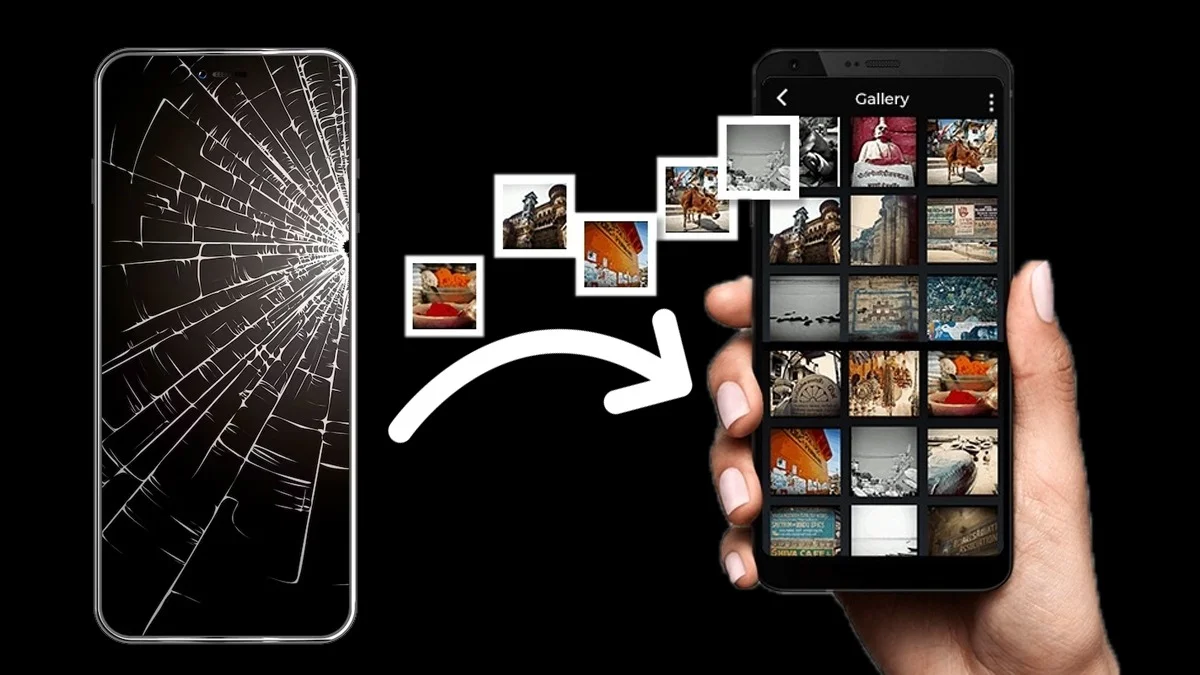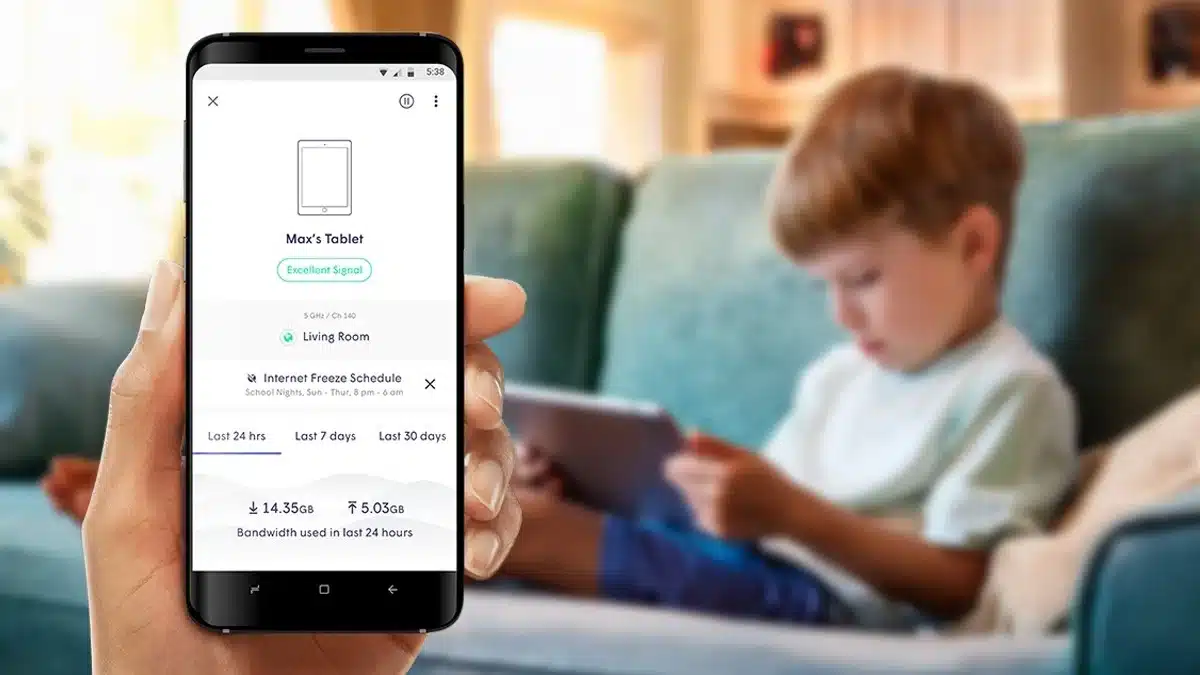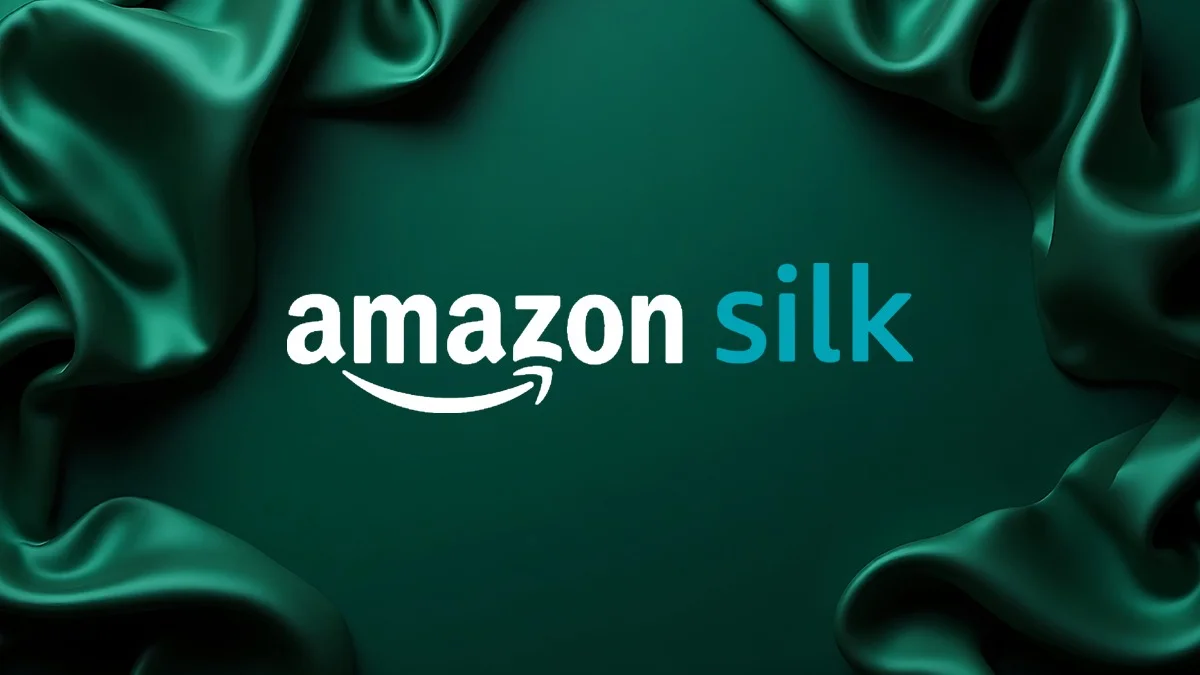Recover Android Data Easily: Everyone has dropped their phone at one time or the other, only to find a spider web of cracks appears on their Android’s screen, wondering if they will be able to recover their data now before getting it fixed.
The black display makes you wonder if they have lost all of their data for good this time. However, if your Android is still powering on somehow, you still have a way to recover Android data easily, even with a cracked screen.

What is required to make a backup of data?
No complicated app downloads or coding skills are required for this. These are the few things that are required, which will enable you to get started:
- A fairly recent Android phone that has a USB-C Port
- A monitor or some kind of external display to view the contents of the phone
- A Keyboard and mouse (wired or wireless)
- A Charging cable to keep the device powered during the transfer process
- A USB-C hub that includes a video output (HDMI, VGA, or DVI)
All these things are required to mirror or cast the display of your phone on the external display/screen.
This helps with navigating the phone’s content using the keyboard and mouse, even when your phone has a black screen or is showing a cracked screen with spider webs on it.
Step-by-Step guide to accessing your phone’s content
Step 1: Connect your monitor and mouse to the USB-C hub, and then connect your phone.
Step 2: Turn on your phone and wait for a moment your phone to boot. You will feel a vibration once this is done, even if the display is a black screen.
Step 3: Once this step is correctly done, you will now see a clock and a small lock icon on your external display screen.
Step 4: Press Enter on your keyboard and type in your phone’s PIN on the screen to unlock your phone.
Step 5: Once unlocked, you will now be able to see your phone’s contents on the external screen, and you can easily navigate with the help of the mouse.
Note: If you have a lock pattern instead of a PIN as a lock for your Android phone, this process is trickier. You will now have to draw the pattern on the black screen until your phone unlocks.
Backing up data with Google
- Once your phone is unlocked and you have control of your phone and its contents on the external screen, go to Settings-System-Backup.
- Click on ‘Back Up Now’ to sync your phone’s apps, photos, and files, and contacts to your Google Drive.
- Simultaneously, on your new phone, log in with your existing Google account, and your updated backup will be restored during the setup.
This is one way to recover Android data easily.
Local Storage for Backup
If you prefer a more local storage for making a backup, you can opt for an external hard disk or a USB drive.
Once you connect your external storage device, you will be able to easily copy and paste the files directly to your storage and then restore your data.
Precautions and Tips for Future
Make regular backups of the files on your Android and sync your phone with your Google Drive so that it makes daily or frequent backups of your phone’s data automatically.
Keeping USB Cables and external hard disks handy is also recommended in cases of emergency to make manual backups.
ALSO READ: How to Print From iPhone Using AirPrint