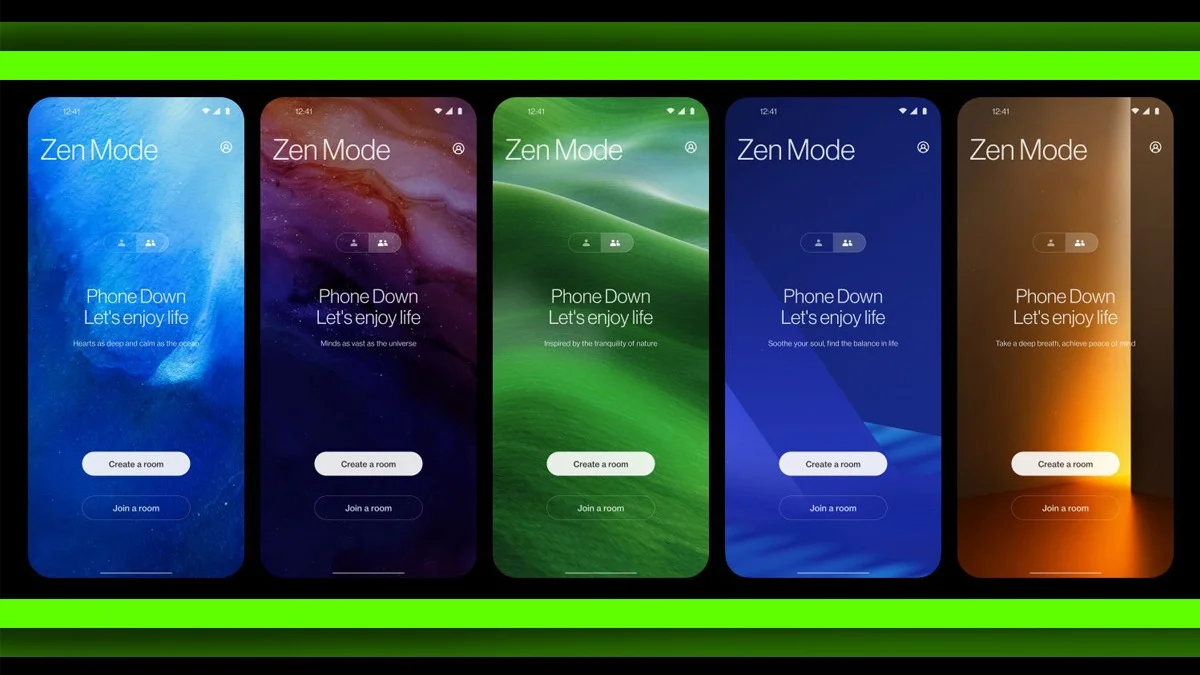How To Use OnePlus Zen Mode For A Healthier Digital Life: In today’s always-connected world, smartphones are super useful – but they can also be major distractions. With constant notifications and the pull of social media, it’s easy to spend hours glued to your screen without even realizing it.
That’s where OnePlus comes in. Known for focusing on what users really need, they’ve created something called Zen Mode (or Zen Space on newer phones). It’s more than just a stronger version of “Do Not Disturb” – it’s a smart tool designed to help you stay focused, cut down on screen time, and enjoy the world around you a little more.
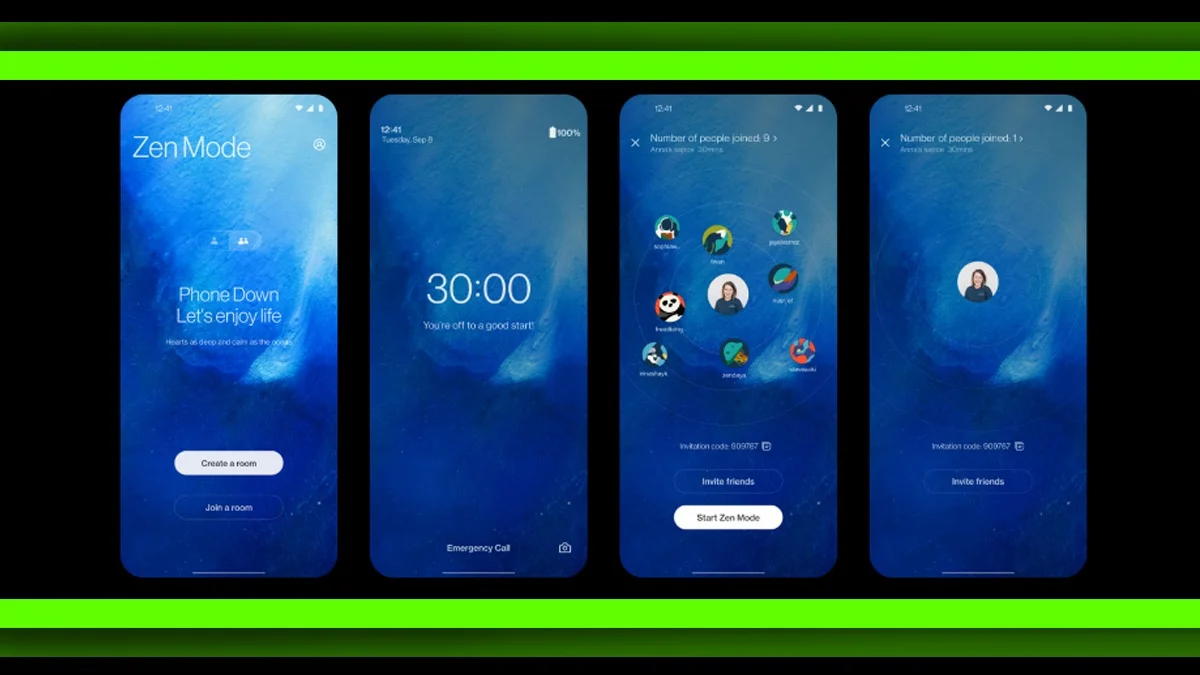
What is OnePlus Zen Mode (or Zen Space)?
Zen Mode (or Zen Space on newer OnePlus phones) helps you take a break from your phone. Once you turn it on, most apps and notifications are blocked for a set time. It’s like a mini digital detox, letting you focus on what really matters – whether that’s work, family, or just some quiet time.
What is OnePlus Zen Mode (or Zen Space)
Zen Mode, or Zen Space on newer OnePlus phones, helps you take a break from your phone. When you turn it on, most apps and notifications are blocked for a set time. It’s like a mini digital detox that helps you focus on what really matters, whether it’s work, family, or just quiet time.
How to Use Zen Mode or Zen Space
Getting started is simple, and the steps might vary a little depending on your phone model.
Open Zen Mode or Zen Space
Swipe down to open the Quick Settings panel and tap the Zen Mode or Zen Space icon.
Or find the Zen Space app in your app drawer if you’re using a newer device.
Choose a Mode
Deep Zen blocks all apps and notifications except calls and emergencies. Once it starts, you can’t turn it off until the time runs out. It’s great for deep focus or totally unplugging.
Light Zen lets you pick a few apps to keep using, like music or notes. You can exit anytime and even customize your session with different backgrounds and sounds.
Start Your Session
Choose how long you want it to run, from 1 to 180 minutes. Tap Start, review the settings, and confirm to begin.
Extra Features
- You can set daily reminders to use Zen Mode
- Get notified if your screen time goes too high
- Show your Zen session progress on the Always-On Display
- Earn achievements as you build better habits
Why Try Zen Mode
- Zen Mode can help you focus better and be more productive
- Cut down on screen time
- Clear your mind and reduce digital overload
- Relax and sleep better without constant phone use
- Stay present with the people and world around you
- Build healthier phone habits
- Feel calmer and less stressed

Take a Break
Zen Mode is a helpful way to unplug and slow down. It’s simple to use and can make a real difference in how you use your phone. Next time your screen feels too demanding, give Zen Mode a try. You might be surprised how refreshing it feels.
ALSO READ: Is Your Phone Also Getting Slower? Know the Real Reason