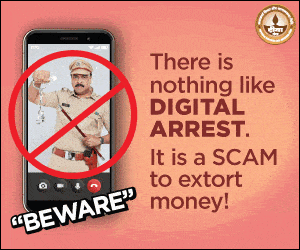Simple Ways to Make Windows 10 and 11 Run Better and Faster
If you are using Windows 10 or Windows 11 and your PC is taking time to respond, apps are opening slowly or the system is lagging, then one main reason could be too many cache files stored in it. These files take up storage space and slow down the system. If you clear cache on Windows, your computer will run faster, save storage and improve performance.
- Simple Ways to Make Windows 10 and 11 Run Better and Faster
- What Are Cache Files and Why It is Important to Delete Them
- How to Clear Cache on Windows 10 and 11 With Step-by-Step Simple Method
- 1. Delete Temp and %Temp% Files – Important to Do Every Week
- 2. Clear Prefetch Folder – To Improve Boot Time
- 3. Use Disk Cleanup Tool – For Complete Junk Removal
- 4. Regular Maintenance These 4 Things Will Keep Your PC Fast
- Important Safety Tips Do Not Touch Unknown Files
- To Boost Your PC Performance Make Cache Cleaning a Routine
In every version of Windows, these temporary files are stored in different locations and they have to be deleted manually. This article will tell you in full detail how to clear your Windows 10 or Windows 11 system by following simple steps without using any software. You will also know how clearing cache helps increase PC speed, make your window faster and improve computer performance.
What Are Cache Files and Why It is Important to Delete Them
When Windows and apps run, they store some temporary files in the system. These files are used to make your daily use faster, like when a program opens faster the next time. But if you don’t delete them on time, they become junk.
This junk uses your hard drive space, consumes RAM and slows down the system. Doing clear cache on Windows regularly makes your system feel fresh, saves space and improves performance.
How to Clear Cache on Windows 10 and 11 With Step-by-Step Simple Method
1. Delete Temp and %Temp% Files – Important to Do Every Week

Temporary files are the most common and space-taking junk files. Deleting them is easy.
Step
-
Press Windows + R to open the Run box
-
Type temp and press Enter
-
When folder opens, press Ctrl + A to select all files
-
Press Shift + Delete to permanently delete them
-
Then open Run box again and type %temp%
-
Repeat the same process
This process gives you the first and easiest solution to clean up computer to run faster Windows
2. Clear Prefetch Folder – To Improve Boot Time

The prefetch folder contains background data for system startup and apps that helps with fast loading. But when it becomes old, it starts slowing things down.
Step
-
Open Run box and type prefetch
-
Click OK and press Continue if it shows any prompt
-
Select all files by pressing Ctrl + A and delete using Shift + Delete
This step works well for both make PC faster Windows 11 and Windows 10
3. Use Disk Cleanup Tool – For Complete Junk Removal
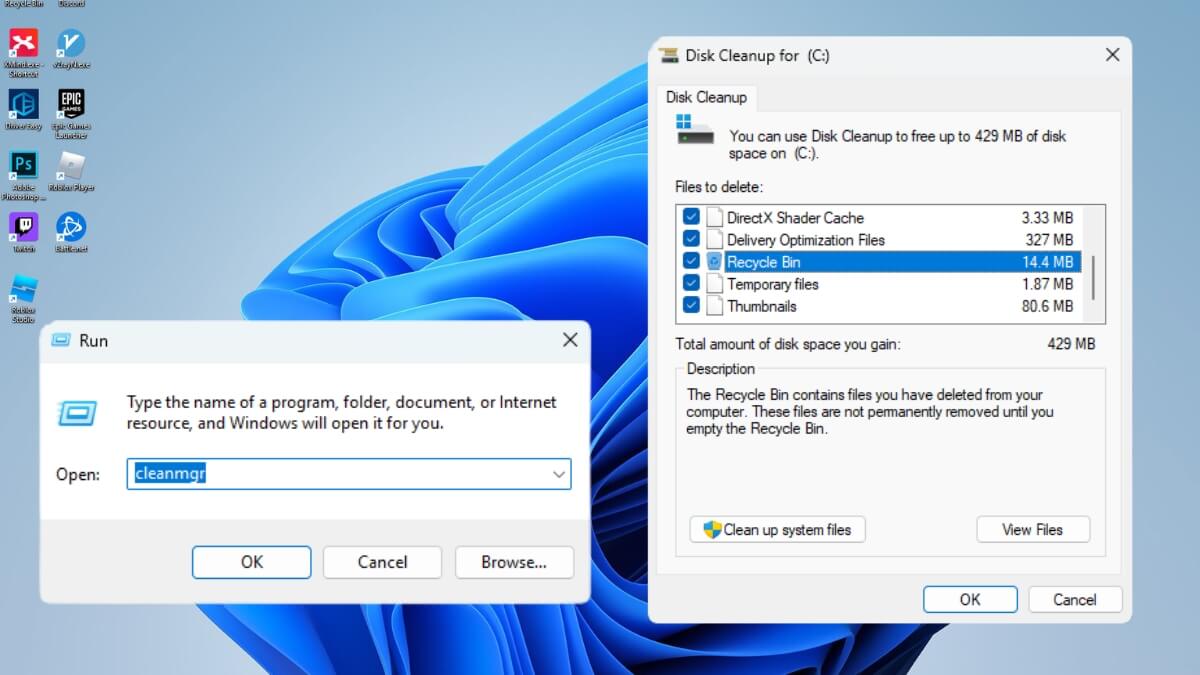
Disk Cleanup is a built-in tool that finds all junk files in your system and cleans them. This method does a deeper clean than manual deletion.
Step
-
Type cleanmgr in Run and press OK
-
Select C: drive (or where Windows is installed)
-
Check all these boxes
-
Recycle Bin
-
Temporary Internet Files
-
Delivery Optimization Files
-
Thumbnails
-
Temporary Files
-
-
Press OK and confirm
This is a proper system-wide cleaning process that definitely speeds up Windows
4. Regular Maintenance These 4 Things Will Keep Your PC Fast
| Maintenance Task | Tool or Shortcut | When to Do It |
|---|---|---|
| Clear Temp and %Temp% files | Run > temp / %temp% | Every week |
| Delete Prefetch files | Run > prefetch | Once every 15 days |
| Run Disk Cleanup | Run > cleanmgr | Every month |
| Manage startup apps | Ctrl + Shift + Esc | Once every 2 months |
-
Uninstall unused apps Go to Settings and remove apps you don’t use
-
Disable startup programs Use Task Manager and keep only necessary items enabled
-
Keep checking Windows updates New updates include performance fixes
If you follow all these habits, you will not need any third-party app for make PC faster Windows 10 and 11
Important Safety Tips Do Not Touch Unknown Files
If you see a file name or type you don’t understand, do not delete it. Delete only the files that are in temp or prefetch folders. Take backup of important data before starting. Use only trusted tools and built-in Windows features because they are safe and reliable.
To Boost Your PC Performance Make Cache Cleaning a Routine
If you want your system to run without lag, fast and efficiently, then make clear cache on Windows a part of your regular routine. The process is same in both Windows 10 and 11 and takes less than 10 minutes. This is a type of maintenance that gives your system a fresh upgrade feel without spending money.
Start doing this today and see how your PC becomes fast clean and responsive.
ALSO READ: Best PC Games 2025 You Can’t Miss This Year