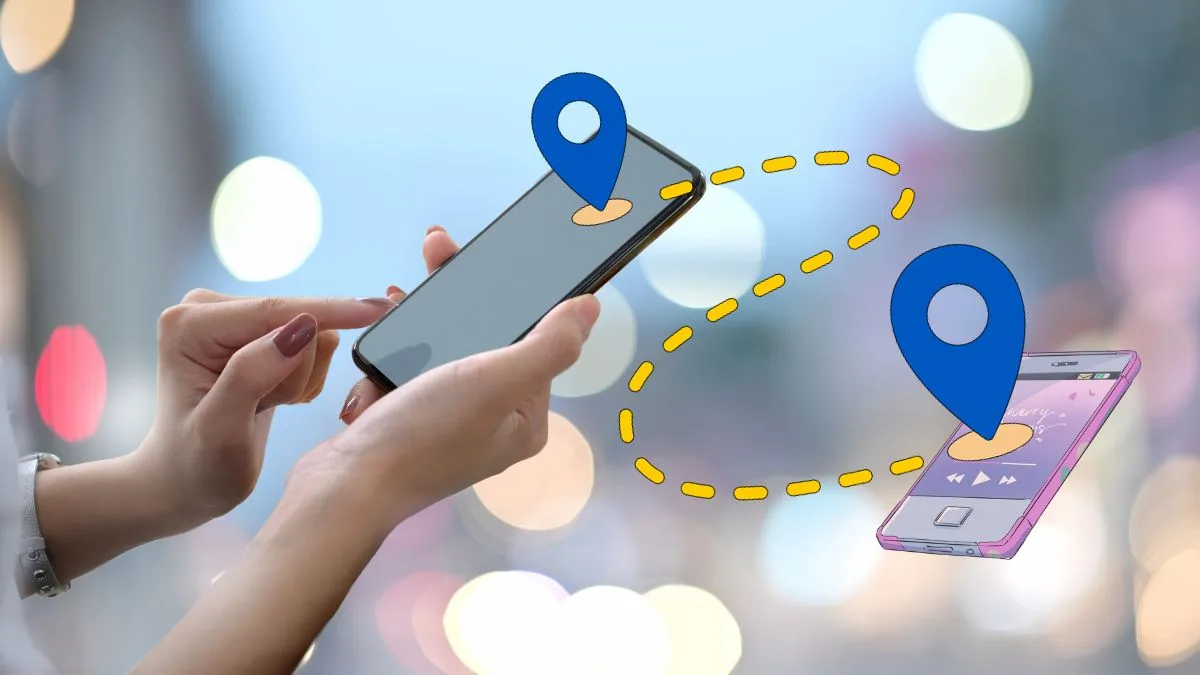Essential Android Security Settings You Must Enable to Protect Your Data
Your Android phone holds a lot of personal information, so it’s important to keep it secure. By turning on certain security settings, you can protect your data and privacy.
Here are the key Android security settings you should enable on your device.
1. Set Up a Screen Lock

The first step to securing your phone is setting up a screen lock. This can be a PIN, password, pattern, or using your fingerprint or face. A screen lock prevents others from accessing your phone without your permission.
- How to Enable: Go to Settings > Security > Screen Lock and choose the option you prefer.
2. Turn On Two-Factor Authentication (2FA)
Two-factor authentication adds an extra layer of security to your accounts by requiring a second step, like a code sent to your phone, along with your password. This is important for protecting your Google account and other apps.
- How to Enable: Go to Settings > Google > Manage your Google Account > Security and turn on 2-Step Verification.
3. Use Google Play Protect
Google Play Protect is a built-in tool that checks apps on your phone for harmful behavior. It runs automatically in the background but make sure it’s turned on.
- How to Enable: Go to Settings > Security > Google Play Protect and ensure it’s on.
4. Activate Find My Device

Find My Device helps you locate, lock, or erase your phone if it’s lost or stolen. This feature is essential in case your phone goes missing.
- How to Enable: Go to Settings > Security > Find My Device and turn it on.
5. Review App Permissions
Apps on your phone often ask for access to things like your camera, contacts, or location. It’s a good idea to check and control what permissions each app has.
- How to Enable: Go to Settings > Privacy > Permission Manager and adjust the permissions for each app.
6. Encrypt Your Phone
Encryption makes your data unreadable without a password or PIN. This is especially important if your phone is ever lost or stolen.
- How to Enable: Go to Settings > Security > Encryption & credentials and follow the steps to encrypt your phone.
7. Keep Your Software Updated
Keeping your phone’s software up to date is an easy way to stay protected. Updates often include fixes for security issues.
- How to Enable: Go to Settings > System > System updates and make sure your phone is up to date.
8. Turn On Safe Browsing in Chrome
If you use Chrome to browse the web, enabling Safe Browsing helps protect you from dangerous websites and phishing scams.
- How to Enable: Open Chrome > Settings > Privacy and Security and turn on Safe Browsing.
9. Use a VPN
A Virtual Private Network (VPN) encrypts your internet connection, making it more secure. This is especially useful when using public Wi-Fi.
- How to Enable: Download a VPN app from the Google Play Store and follow the setup instructions.
10. Disable Unknown Sources
By default, Android blocks apps from unknown sources to prevent harmful software. It’s best to leave this setting off unless you trust the source completely.
- How to Enable: Go to Settings > Security > Install unknown apps and make sure only trusted apps are allowed.
FAQ: Android Security Settings
1. Why is a screen lock important?
A screen lock keeps your phone safe by preventing others from accessing your data if your phone is lost or stolen.
2. What is Google Play Protect?
Google Play Protect is a tool that checks your apps for harmful behavior, keeping your phone safe from dangerous apps.
3. How does Two-Factor Authentication (2FA) help?
2FA adds an extra step to logging in, making it harder for someone to access your accounts even if they know your password.
4. What happens if I lose my phone with Find My Device on?
Find My Device lets you track, lock, or erase your phone remotely, protecting your data if your phone is lost or stolen.
5. Why should I update my software?
Software updates often include security fixes, so keeping your phone updated helps protect it from new threats.
By enabling these security settings, you can keep your Android phone safe and secure, protecting your personal information from potential threats.
Also Read: How to Extend Android Battery Life with These 10 Simple Tweaks