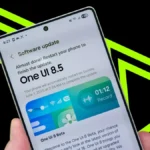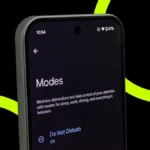Apart from telling you the time, your smart watches do a ton of activities. It helps you in not just monitoring your health or tracking your fitness, but also in managing your digital accounts.
Apple Watch users can view and edit information associated with their Apple Account. One can add and edit your contact information, change your password, add a trusted phone number, and more.
In this article, we will guide you on how to manage your Apple account settings on Apple Watch.
How to edit personal information
- Go to the Settings app on your Apple Watch.
- Tap your name, tap Personal Information, then do any of the following:
- Edit your name: Tap your name, then tap First, Middle, or Last.
- Change your birthday: Tap Birthday, then enter a new date.
- Get announcements, recommendations, or the Apple News newsletter: Tap Communication Preferences. Turn on announcements; recommendations for apps, music, TV, and more; or opt in to the Apple News Newsletter.
How to change your Apple Account password and security
To change the password and security of your Apple Account, follow the steps below:
- Go to the Settings app on your Apple Watch.
- Tap your name, then tap Sign-In & Security.
The phone numbers and email addresses associated with your Apple Account will appear, along with their status- Primary or Verified. - Here’s what you can do:
- Remove a verified email address: Tap the address, then tap Remove Email Address.
- Add email addresses and phone numbers: Tap Add Email or Phone Number, choose to add an email address or phone number, tap Next, enter the information, then tap Done.
- Change your Apple Account password: Tap Change Password, then proceed with the onscreen prompts.
- Edit or add a trusted phone number: Tap Two-Factor Authentication, tap your current trusted phone number, verify when prompted, then tap Remove Phone Number. (If you have only one trusted number, you must enter a new one before you can delete the current number.) To add an additional trusted phone number, tap Add a Trusted Phone Number.
- Get a verification code to sign in on another device or at iCloud.com: Tap Two-Factor Authentication, then tap Get Verification Code.
- Change “Sign in with Apple” settings for an app or website: Tap Sign in with Apple, then choose an app. Tap Stop Using Apple Account to disassociate your Apple Account from the app. (You may be asked to create a new account the next time you try to sign in with the app.)
- Hide your email address: Tap Forward To, then choose an address.
This option allows apps to contact you without storing your real email address. When you choose this option, Apple creates a unique, random email address for you, and any email sent from the app to this address is forwarded to the personal address you choose. - See Recovery Key status: Learn whether you’ve set up a recovery key for your Apple Account.
With two-factor authentication and an Apple device, you have the option to generate a recovery key on your iPhone, iPad, or Mac to help improve account security. If you need to reset your password, you can then use your recovery key to regain access to your Apple Account.
Note: If you’ve turned on Stolen Device Protection on your paired iPhone, you can’t change your Apple Account password and security settings on Apple Watch.

Also Read: How Apple Watch Revolutionized Fitness in the Last Decade
How to view and manage your subscriptions
Here’s how you can view and manage your subscriptions:
- Go to the Settings app on your Apple Watch.
- Tap your name.
- Tap Subscriptions, then scroll down to see your active and expired subscriptions.
- Tap a subscription to see its cost and length and change subscription options.
- Tap Cancel Subscription to end your subscription.
Note: Some subscriptions must be canceled on your iPhone.
You can also resubscribe to an expired subscription by tapping it, then choosing a subscription option such as monthly or yearly.
How to view and manage your devices
- Go to the Settings app on your Apple Watch.
- Tap your name.
- Scroll down, then tap a device to display information about it.
- Tap Remove from Account if you don’t recognize the device.