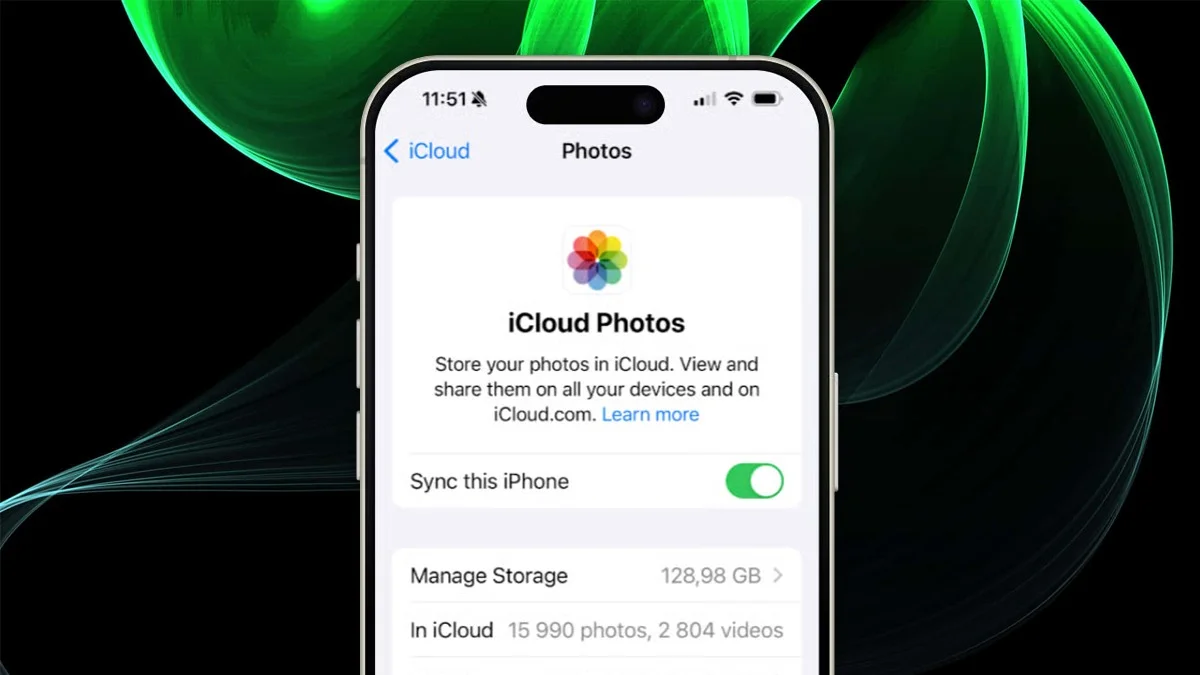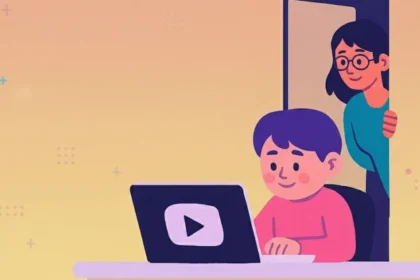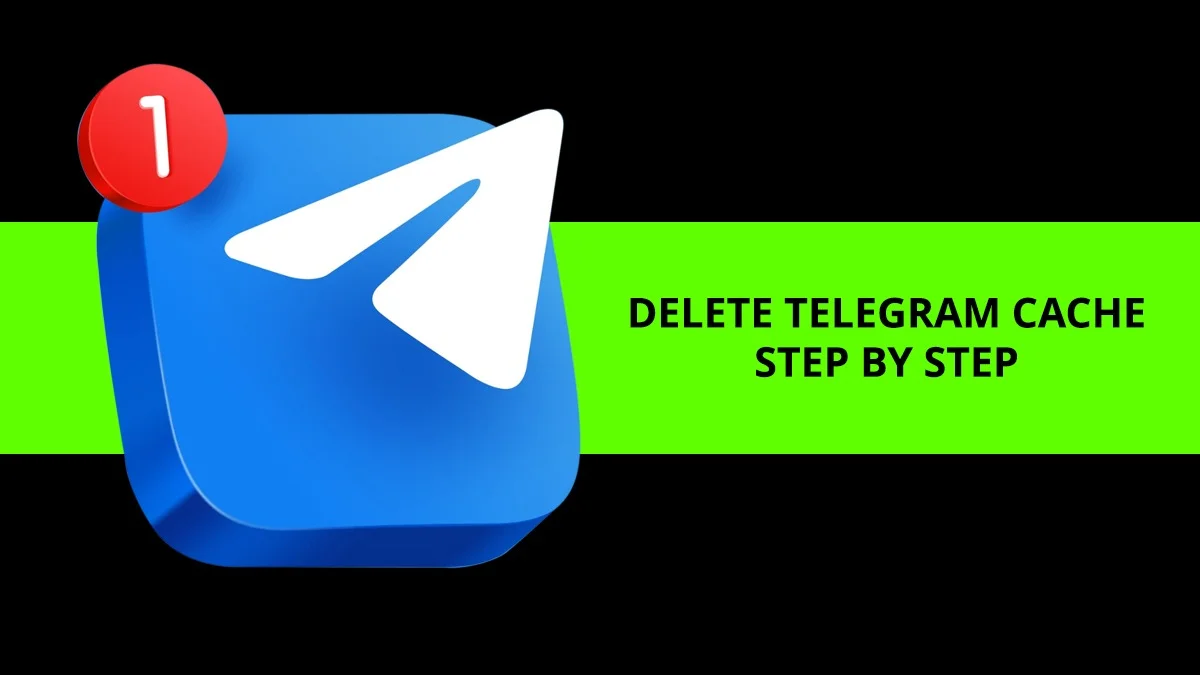iCloud Photos keeps your pictures and videos safe and easy to access on all your Apple devices. But if you want to save them offline, back them up, or move them to another device, you can easily download them.
This quick guide shows you the easiest ways to find and download your iCloud photos and videos – no tech skills needed.
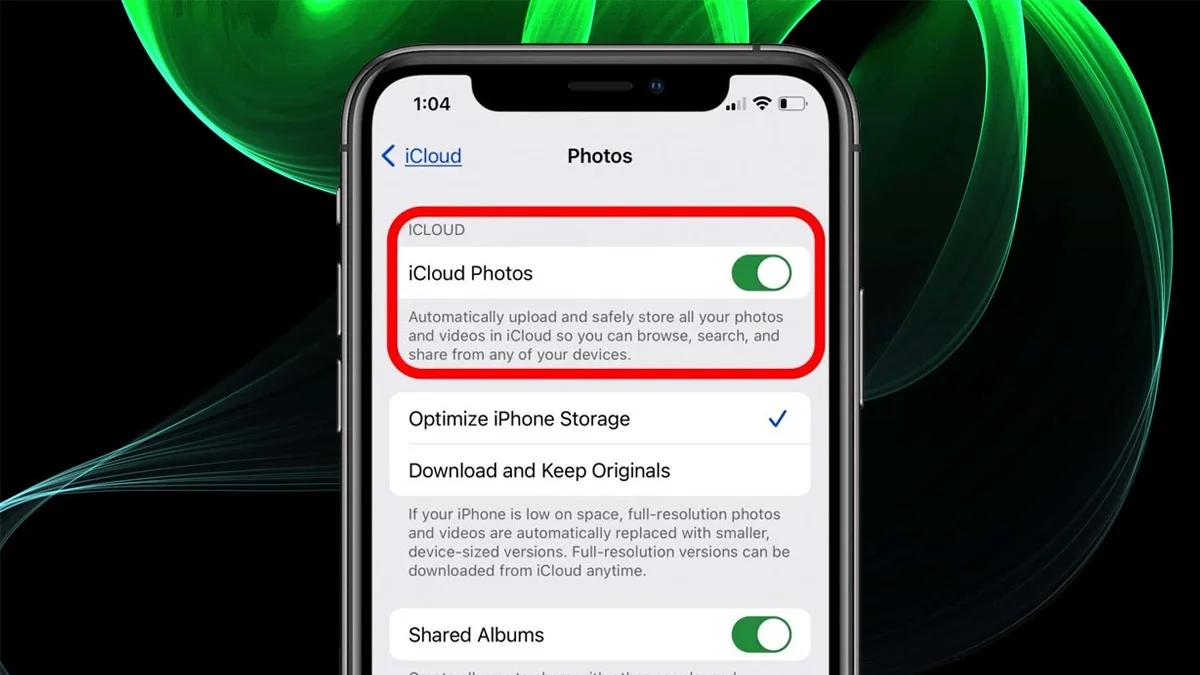
Method 1: Download from iCloud.com
This works on any device with a browser.
Step 1: Visit iCloud.com
Go to www.icloud.com/photos and log in with your Apple ID.
Step 2: Open Photos
Click the Photos icon to see your iCloud library.
Step 3: Select Photos or Videos
-
Click one item to select it.
-
Hold Ctrl (Windows) or Command (Mac) to select multiple.
-
Use Shift to select a range.
-
Use Ctrl + A or Command + A to select all.
Step 4: Download
Click the Download icon (cloud with arrow).
You may see options like:
-
Unmodified Originals (best quality)
-
Most Compatible (easier to use on all devices)
Files will download to your Downloads folder. Large selections may come in a ZIP file – just unzip to access them
Method 2: Use iCloud for Windows (PC Only)
-
Download iCloud for Windows from the Microsoft Store.
-
Sign in using your Apple ID.
-
Check Photos and click “Options”:
– Turn on “iCloud Photo Library”
– Enable “Download photos and videos to my PC”
– Choose “Download Originals” to get full quality -
Photos will sync to your PC in a folder called “iCloud Photos” inside your Pictures folder.
-
Copy or move them wherever you’d like.
Method 3: Download from Shared Albums
- Open the Photos app.
- Go to Shared Albums and open one.
- Tap a photo or video, then tap the Share button.
- Choose Save Image or Save Video.
- On Mac, right-click and select Import.
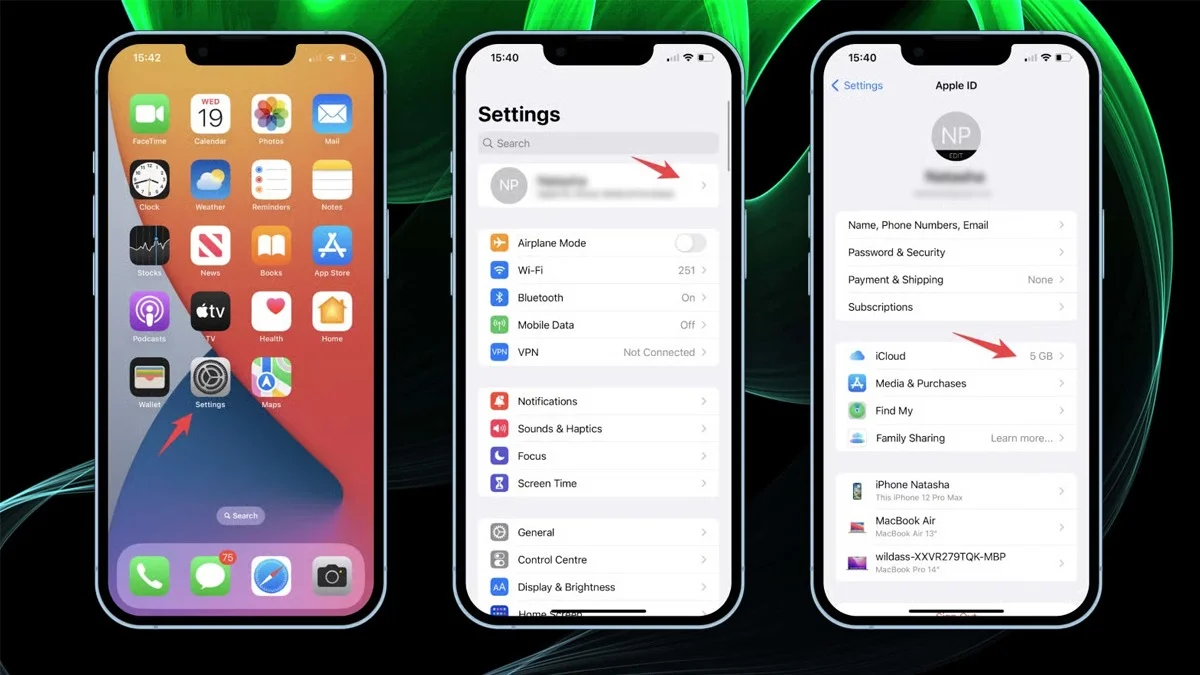
Method 4: Download to iPhone or iPad
- Open Settings and tap your name at the top.
- Go to iCloud > Photos.
- Choose Download and Keep Originals.
- When everything’s saved to your device, plug it into your computer and copy the photos like a USB drive.
Method 5: Use the Photos App on a Mac
- Open the Photos app.
- Click Settings (or Preferences) and go to the iCloud tab.
- Turn on iCloud Photos and pick Download Originals to this Mac.
- Select the photos or videos you want.
- Go to File > Export to save them where you want, in the format you like.
ALSO READ: How To Lock Apps On Your OnePlus For Extra Privacy