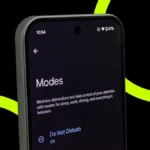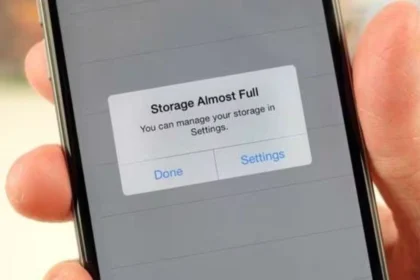Dark Mode is a popular feature that turns your screen background dark. It can reduce eye strain, save battery, and give your phone a sleek, modern look. Most recent Vivo smartphones running Funtouch OS or Origin OS make it easy to turn Dark Mode on or off. Here’s a simple step-by-step guide to help you manage it on your Vivo device.
Benefits of Dark Mode on Vivo Phones
-
Reduced Eye Strain: Easier on your eyes, especially at night or in low-light settings.
-
Battery Saver: Extends battery life on phones with OLED screens.
-
Stylish Interface: Gives your phone a modern and clean look.
How to Enable Dark Mode
These steps work for the most recent Vivo models, including Y-series, V-series, and X-series.
-
Open Settings: Launch the “Settings” app on your Vivo phone.
-
Go to Display & Brightness: Scroll down and tap on “Display & Brightness.”
-
Find Dark Mode / Dark Theme: Look for “Dark Mode” or “Dark Theme.” On some phones, it’s right there; on others, you may need to open a submenu.
-
Enable Dark Mode: Switch the toggle to “On.” Your phone will instantly switch to a dark theme.
Optional: Schedule Dark Mode
Many Vivo phones let you schedule Dark Mode. Tap on “Dark Mode” or “Dark Theme” and:
- Set it to turn on automatically at sunset and off at sunrise.
- Or pick your own custom time, like 7pm to 6am.
How to Disable Dark Mode
If you prefer Light Mode:
-
Open Settings: Tap the “Settings” app.
-
Go to Display & Brightness: Scroll down and tap “Display & Brightness.”
-
Toggle Dark Mode Off: Switch “Dark Mode” or “Dark Theme” to “Off.” Your phone will immediately go back to light mode.
Tip: If you’ve scheduled Dark Mode, make sure to adjust or remove the schedule to keep Light Mode active all the time.
Quick Access & Other Methods
-
On some Vivo models, you can swipe down from the top to open the Control Center and toggle Dark Mode instantly.
-
If you don’t see “Dark Mode,” use the search bar in Settings and type “Dark” or “Theme.”

Troubleshooting
-
Battery Saver Conflict: Some phones link Dark Mode to Battery Saver. If you can’t turn it off, try disabling Battery Saver first.
-
Older Models: Very old Vivo models might not support Dark Mode or may need a system update.
-
Funtouch OS Variants: Dark Mode options may vary slightly depending on your Funtouch OS version.
Pro Tips
-
Use the Schedule feature to automatically switch modes for comfort and battery efficiency.
-
If you can’t find Dark Mode, make sure your phone’s software is up to date.
-
Dark Mode can help reduce blue light exposure and may aid sleep, so consider using it in the evenings.
ALSO READ: Galaxy Buds 3 Are Getting Gemini AI: Here’s How To Enable It