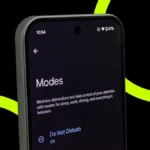Get the Highest Video Quality on Netflix: We often watch movies, series or shows, but the quality, like blurry and low resolution, often spoils our mood. But now you don’t need to worry, you can just follow the simple steps given below and watch the highest quality shows on Netflix, that too without any interruption.
Get the Highest Video Quality on Netflix with Simple Tips
-
Check Video Quality Label

Whenever you open Netflix, you must have noticed that the titles of Netflix shows often have a label, this label tells us what is the video resolution of that specific show. You can see in all the examples given below how Netflix tells us about the video quality.:
- 4K or 4K HDR: This is the highest quality content resolution available on Netflix, whose quality is the best quality. If your device supports 4K or 4K HDR, then you can comfortably enjoy the highest quality shows on Netflix.
- HD: This shows us content in 1080p (full HD) or 720p (standard HD). After 4K comes the list of best quality on Netflix.
- Dolby Vision or HDR: These labels often show high dynamic range quality, which means better contrast, dark blacks, and vibrant colors.
If you want to watch the highest video quality on Netflix, make sure you always watch movies with 4K or 4K HDR option, which will give you a better quality and experience.
-
Check Netflix Plan
Netflix provides multiple screens, mobile and desktop, and quality to everyone as per their different subscription plans. So, first of all, you must ensure whether your plan has the highest quality option or not. If not, then first of all, change your Netflix plan and take the subscription with the highest quality feature. Below I have shared Netflix plans, after looking at which you can choose the right plan as per your requirement. Keep in mind that I have not mentioned the price because different countries have different subscription plans. You can check the price of the updated plans on the Netflix website.
| Plan | Features |
| Standard with Ads | – Includes ads, most movies & TV shows available, but some titles are locked.
– Stream on 2 devices simultaneously. – Available in 1080p (Full HD). – Download content on up to 2 devices. – Check with your provider for ad-supported access. |
| Standard | – Enjoy ad-free movies, TV shows, and mobile games.
– Stream on 2 devices at the same time. – Available in 1080p (Full HD). – Download on up to 2 devices. – Option to add one extra member not living with you. |
| Premium | – Ad-free access to movies, TV shows, and mobile games.
– Stream on 4 devices simultaneously. – Available in 4K (Ultra HD) + HDR. – Download on up to 6 devices. – Option to add up to 2 extra members not living with you. – Includes Netflix spatial audio. |
-
Check Internet Speed

Slow internet can also be a big reason for you not getting the highest video quality on Netflix. Netflix often reduces the quality of the video when the internet is slow to prevent you from uninterrupted playing, so that you can enjoy the content smoothly without interruption. To check Netflix’s internet speed, you can follow the simple steps given below.
- TV or Streaming Device: First of all, select your Netflix profile, then find the option of “Check Your Network” in the menu, and check your speed.
- Mobile Devices (Android/iOS): Go to settings in the Netflix app and do the “Internet Speed Test”.
- Web Browser: Go to Fast.com and check your speed.
If the internet speed of your device is slow, then you will not be able to enjoy the highest video quality on Netflix. So, first of all, you should switch networks or troubleshoot the internet connection.
Note: Sometimes Netflix first starts the video in low resolution and then improves it according to the speed.
-
Check the quality support of devices

To get the highest video quality on Netflix, it is most important that you have the highest quality support devices, as this can be one of the main reasons for highest quality content not running on Netflix. Now, see below on which type of device you can get the highest video quality on Netflix.
- TVs and Streaming Devices: Your TV, streaming device, and cables must all support 4K or HDR.
- HDMI Cables: Use Premium High-Speed HDMI cables or Ultra High-Speed HDMI cables for 4K or HDR.
- Ports: Devices and cables must be plugged into HDMI ports that support HDCP 2.2 or later.
If your device supports the above criteria, Netflix will show you the video in the highest available quality.
-
Check Specific Titles
Not every Netflix title supports HD, 4K, or HDR. To watch the highest video quality, look for HD or 4K labels.
- For 4K: try shows like Black Island, 1922, After Maria, or Birdersn
- For HDR: watch movies like Our Planet, Lost in Space, or The Sea Beast
-
Adjust Account Settings
You can’t manually select video resolution in Netflix, but you can set your account for the best quality content by adjusting playback settings. Follow the niche settings to get the highest video quality on Netflix.
- Playback Settings: Go to your account’s web browser version and adjust the settings.
- Data Usage per Screen: Set to High or Auto.
If buffering is happening, changing the settings could be helpful. But remember that higher quality on Netflix uses more data, and if you are using a limited data plan then keep this in mind, otherwise, you could use up all your data while streaming.
By following the above steps, you can easily watch the highest quality content on Netflix. These steps will help you skip blurry or low quality content on Netflix and enjoy shows in highest video quality on Netflix without any interruption.
ALSO READ: How To Download Entire Netflix Season On iOS