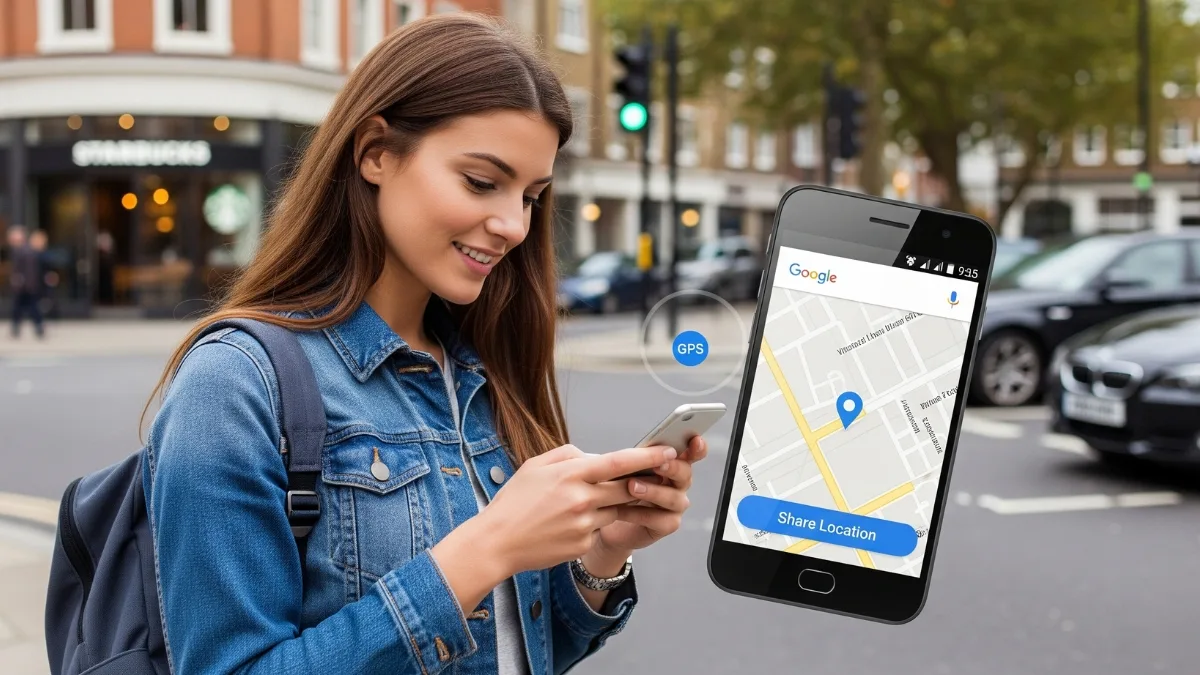Your Google Account holds a lot of personal information – from emails and contacts to photos and documents. It’s the key to many of your digital activities. But did you know that different devices could be connected to your Google Account without you realizing it? Whether it’s an old phone, a tablet, or even someone else’s computer, these devices could access your data if you’re not careful. This is why it’s crucial to know which devices are using your Google Account. In this article, we’ll show you how to easily track and manage the devices connected to your account, keeping your information safe and secure.
Steps To Check Devices Using Your Google Account
- Go to Google’s Devices Dashboard
First, make sure you’re logged into your Google Account. After that, go to Google’s “Devices & Activity” page. This is where you can see which devices have been using your account. - Look at the List of Devices
Once you are on the page, a list of devices will appear. These are the devices that have logged into your account in the last four weeks. You might see your phone, tablet, or computer. - Remove Unwanted Devices
If you see a device that you don’t recognize or no longer use, you can remove it. Click on the device for more details. You’ll see when it was last used and its location (sometimes). If something looks suspicious, click the red “Remove” button to disconnect it. This way, you can protect your Google Account from unwanted access.
How To Track Your Android Phone When Lost
If you lose your Android phone, Google can help you find it. You can use Android Device Manager to track its location. Here’s how to activate it:
- Go to Settings on your phone.
- Tap Security, then scroll to Device Administrators.
- Select Android Device Manager and turn it on.
Once this is done, Android Device Manager will always track your phone’s location. If you lose your phone, just go to www.google.com/android/devicemanager on any device. Log in with your Google Account, and it will show where your phone is.
Why You Should Remove Old Phones From Your Google Account
Every time you buy a new Android device, you connect it to your Google Account. But over time, you might forget about the older devices that are still connected.
It’s not just phones. Computers, Macs, and even iOS devices can also connect to your Google Account. So, it’s important to know which devices have access.
Why does this matter?
Let’s say you lose an old phone that’s still logged into your Google Account. Whoever finds it can access all your personal information. They can see your emails, contacts, and even your saved passwords. All they need is access to the phone itself. This is why it’s so important to remove devices you’re no longer using.
How to Remove Old Devices
If you’re no longer using a device, it should not have access to your Google Account. You can simply follow the steps we discussed earlier. Go to the Devices & Activity page, find the old device, and remove it. This way, you can keep your account secure.
Conclusion
Regularly checking which devices are connected to your Google Account is a smart and easy way to protect your personal information. By removing old or suspicious devices, you reduce the risk of someone gaining access to your account. It’s quick, simple, and can save you a lot of trouble in the future. Stay safe by managing your devices!
FAQ
1. Can someone access my Google Account if my old phone is still connected
Yes, if your old phone is still connected to your Google Account, someone who finds or steals it can access your personal information. It’s important to remove any old devices from your account to prevent this.
2. How often should I check which devices are connected to my Google Account?
It’s a good idea to check the devices connected to your Google Account every few months, or whenever you get a new device. This helps ensure only devices you trust have access.
3. What happens if I accidentally remove the wrong device from my Google Account?
If you remove the wrong device, don’t worry. You can simply log back into your Google Account on that device to reconnect it. Removing a device only disconnects it from your account, it won’t erase your data.
4. Can I see the location of my device from the Google Devices & Activity page?
The Google Devices & Activity page shows a list of devices that have accessed your account. For location tracking, you need to use Android Device Manager to find your lost Android phone.
5. Can I track my Google Account activity on multiple devices at the same time?
Yes, you can monitor your Google Account activity on multiple devices. Just make sure you’re signed into your account, and you’ll be able to see which devices are currently logged in or have been used recently.