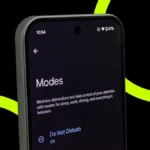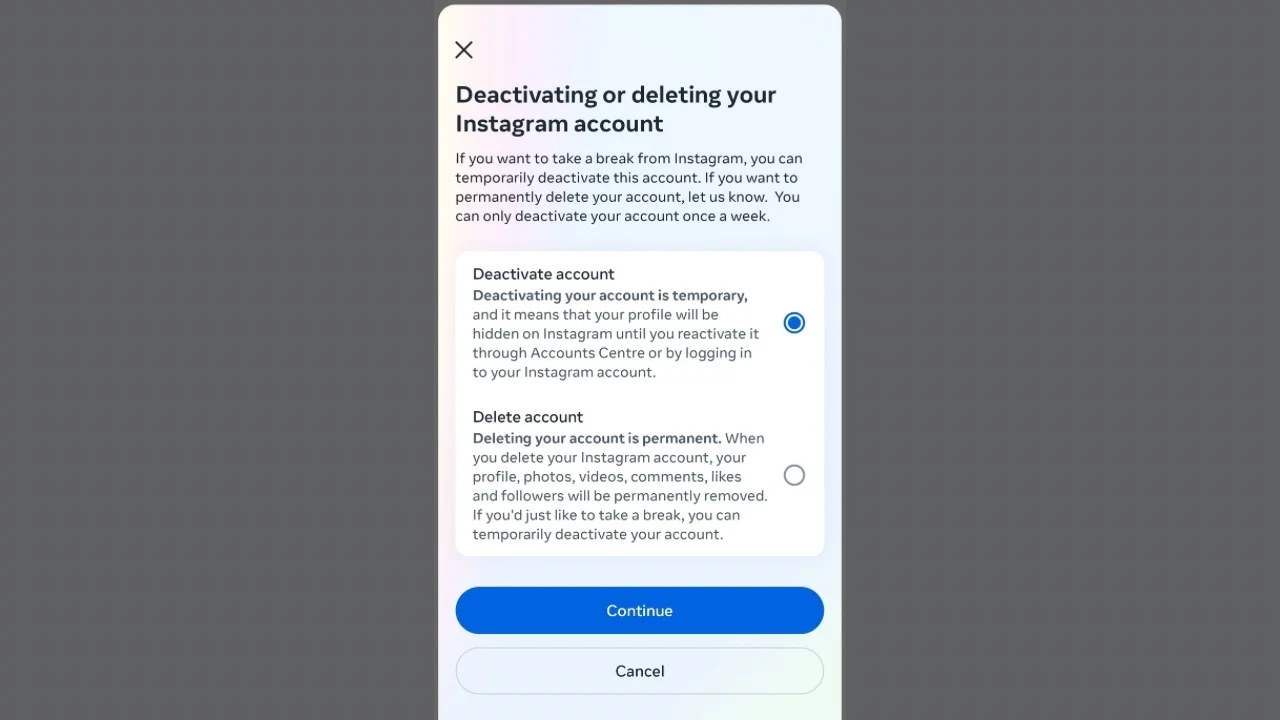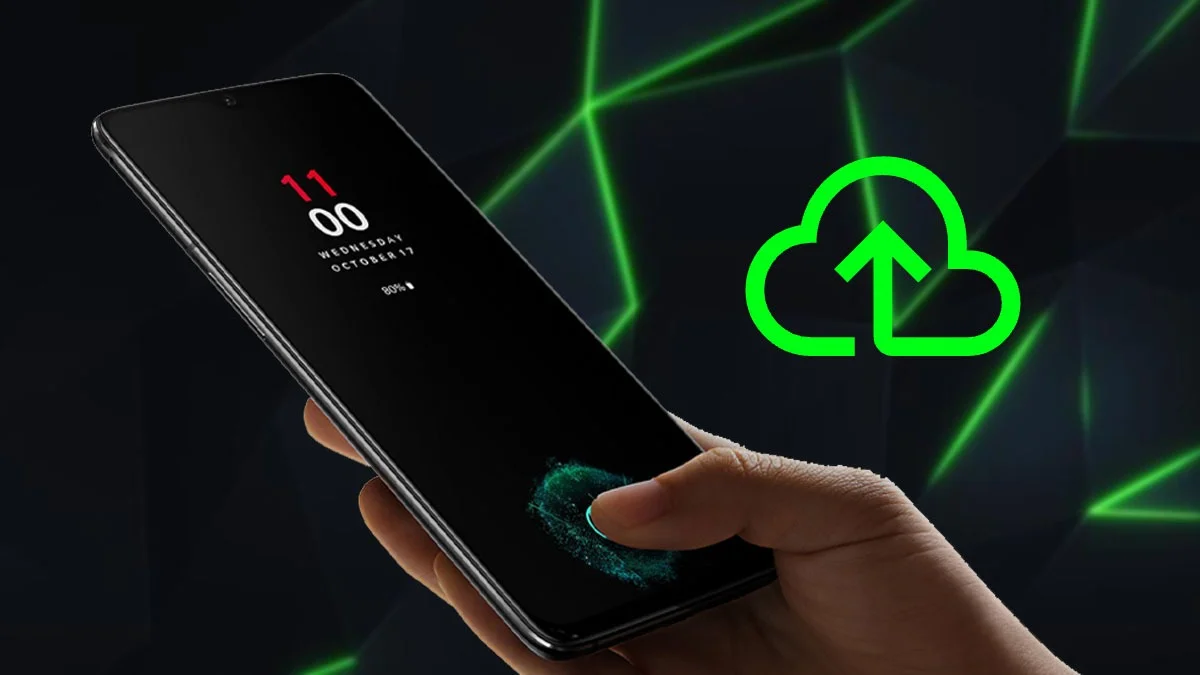Learn how to deactivate Instagram account on mobile or PC, or delete it permanently with easy step-by-step instructions for 2025.
Instagram has become an inextricable part of our lives currently. It is one of the most engrossing apps on our phones. However, over sharing of information or addiction to the platform could be overwhelming. Therefore, some users might like to delete or deactivate their account for social media detoxification.
- Learn how to deactivate Instagram account on mobile or PC, or delete it permanently with easy step-by-step instructions for 2025.
- How to deactivate your Instagram account on Android or iOS
- How to deactivate your Instagram Account on PC or laptop
- How to delete Instagram account on Android or iOS
- How to delete your Instagram Account on a PC or laptop
- How to reactivate your Instagram account
If you want to take a break from Instagram, you can deactivate it. With this feature, you can log back into your Instagram account anytime and use it as it is. In this article, we guide you on how to temporarily deactivate your Instagram account on mobile and laptop.
How to deactivate your Instagram account on Android or iOS
Follow the steps to deactivate your Instagram account from your Android or iOS device:
Step 1: Open the Instagram app on your Android or iOS device.
Step 2: Click on the Hamburger menu and then go to the Account Centre option.
Step 3: Click on the Personal Details and then tap on Ownership and Control option.
Step 4: Tap on the Deactivation or Deletion option.
Step 5: Select the profile you want to deactivate and tap on it.
Step 6: Tap on the Deactivate account option and tap on Continue.
Step 7: Enter your password and follow the on-screen prompts to deactivate Instagram account.
How to deactivate your Instagram Account on PC or laptop
Here’s how you can deactivate your Instagram account on your computer.
Step 1: Open the Instagram website on your browser.
Step 2: Select the Accounts Centre option from the Hamburger menu at the bottom.
Step 3: Go to Personal details > Account Ownership and Control> Deactivation or Deletion.
Step 4: Select the desired account and then click on Deactivate account.
Step 5: Enter your password and follow the prompts to delete your Instagram account.
Some users might wish to permanently delete their Instagram account owing to various reasons. You can delete your Instagram account either using your phone or PC in the following ways:
How to delete Instagram account on Android or iOS
Here’s a step-by-step procedure to delete your Instagram account from your Android or iOS device.
Step 1: Open the Instagram app on your phone
Step 2: Go to Account Profile by clicking on the Hamburger menu.
Step 3: Open Account Centre and then go to Personal Details
Step 4: Tap on Account Ownership and Control and select the Deactivate or Delete option.
Step 5: Select the desired account you want to remove and select Delete account, then tap on Continue.
Step 6: Select the reason for deleting your account. Enter your Instagram account password and follow the on-screen prompts to delete your Instagram account permanently.
How to delete your Instagram Account on a PC or laptop
Users can also delete their Instagram account on a PC or laptop. There are two methods to do so:
By Using Browser
Step 1: Log in to your Instagram account on any browser on your computer. Enter the following link: https://www.instagram.com/accounts/remove/request/permanent/
Step 2: Select the reason from the drop-down menu.
Step 3: Re-enter your Instagram password.
Step 4: Click the Delete button, and your account will be permanently deleted.
By Using App
Step 1: Open the Instagram app on your browser.
Step 2: Click on the Hamburger menu at the bottom and select the Accounts Centre option.
Step 3: Go to Personal details > Account Ownership and Control> Deactivation or deletion.
Step 4: Select the account you wish to delete and tap on Delete account on the next screen.
Step 5: Enter your password and follow the prompts to delete your Instagram account.
Also Read: EXPLAINED: How Instagram’s New ‘Teen Accounts’ Feature Will Protect Young Users
How to reactivate your Instagram account
In case you are missing all the actions on Instagram and wish to get back to the platform, Meta allows you to reactivate your account after deactivating it. You just need to log back into the Instagram app or website using your username and password. This will restore your account to its previous state, and you can continue using it as normal.
In case you had deleted your instagram account, there is a 30-day window after deletion to reactivate your account. In order to reactivate your account during this tenure, you can simply log in to the Instagram application and enter your username and password. With this, you can easily access your account.
However, if more than 30 days have passed since you deleted your Instagram account, you will not be able to reactivate it using the usual login process. In this case, you will need to contact Instagram support for assistance in recovering your account.