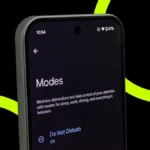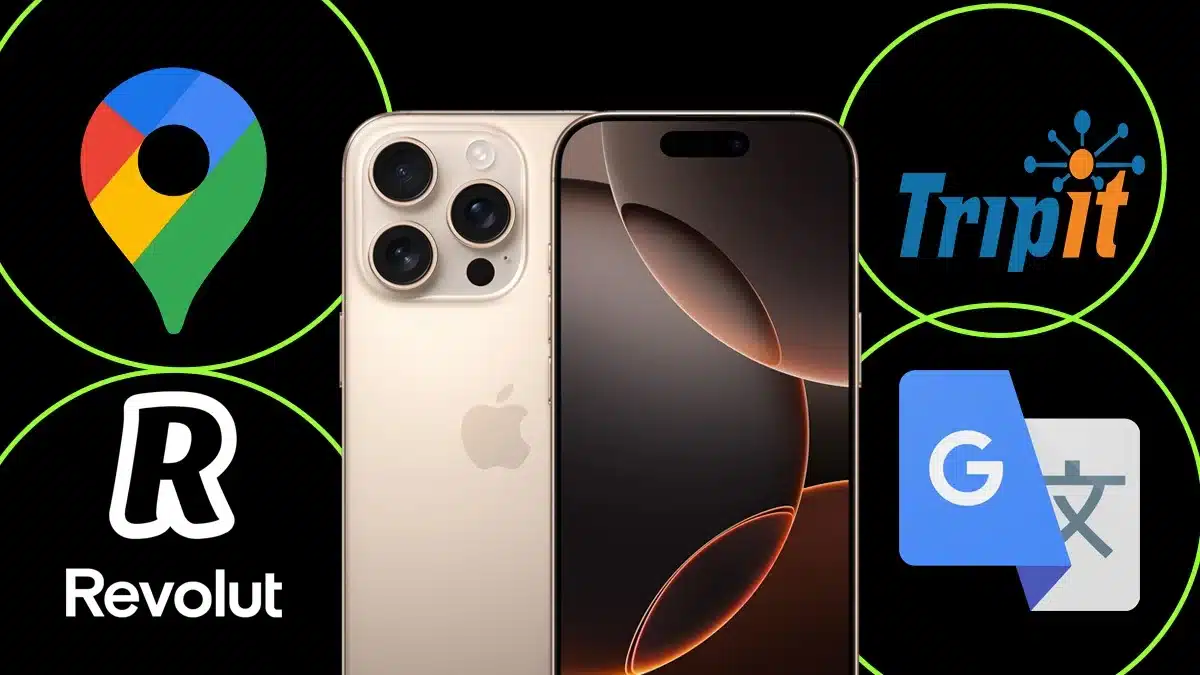In the ever-changing world of smartphones, it is a common issue for our Android devices to slow down over time. I mean, who doesn’t miss their Android device’s lightning-fast performance right out of the box? It responded instantly to our touch and performed 10 times better.
- How To Speed Up Your Android Device: Tips And Tricks
- 1. System Software Update
- How To Update Your System Software
- 2. Remove Unnecessary Apps:
- How to Uninstall or Remove Apps:
- 3. Clear Cache And App Data From Your Device
- How To Clear Cache And App Data On Your Android Device
- 4. Disable or Remove Bloatware From Your Android Device:
- How To Disable Bloatware:
- 5. Free Up Storage Space:
- How To Free Up Space:
- 6. Manage Background Processes:
- How To Manage Background Processes:
- Perform A Factory Reset:
- How To Perform A Factory Reset:
- FAQs
However, with time, our Android device fill up with clutter, and lag, and start to slow down. While the reasons can be many, a lagging phone can be frustrating. Fortunately, there are several tips and tricks that you can implement to speed up your Android device and restore its former glory.
How To Speed Up Your Android Device: Tips And Tricks
Here, in this article, we bring you a comprehensive guide to optimizing your phone’s performance.
1. System Software Update
The software updates that we receive from Google and our phone’s manufacturer not only make your phone run more smoothly but also fix bugs, and add new features. Therefore, keeping our Android phone updated to its latest software version is very important for it to perform better and increase security as well.

How To Update Your System Software
Follow the steps to update your system software:
- Open Settings on your Android device.
- Tap on System.
- Select System update or Software update.
- Follow the on-screen prompts to check for and install any updates.

2. Remove Unnecessary Apps:
Uninstalling or removing unnecessary applications from your Android device will help in clearing up valuable space, thus helping speed up your phone.

How to Uninstall or Remove Apps:
Follow the steps to uninstall or remove unnecessary applications on your phone:
- Go to the Settings app on your Android device.
- Tap Apps or Applications.
- Select the app you want to remove.
- Tap Uninstall.

3. Clear Cache And App Data From Your Device
Clearing the cache and app data can free up space in your Android device and can boost performance.
How To Clear Cache And App Data On Your Android Device
Follow The Steps To Clear Cache On Your Android Device:
- Open Settings.
- Tap Storage.
- Select Cached data and choose Clear cache.
Follow The Steps To Clear App Data On Your Android Device:
- Open Settings.
- Tap Apps or Applications.
- Choose the app you want to clear data for.
- Tap Storage.
- Select Clear data or Clear storage.

4. Disable or Remove Bloatware From Your Android Device:
Android phones come preloaded with several applications that you might not use and they are called bloatware. Removing or disabling these applications will prevent them from running in the background and thus speeding up your phone.

How To Disable Bloatware:
Follow these steps to remove bloatware from your Android devices:
- Go to Settings.
- Tap Apps or Applications.
- Select the app you want to disable.
- Tap Disable
5. Free Up Storage Space:
Cleaning up your Android device by removing unnecessary files and media can help maintain a smooth operation.
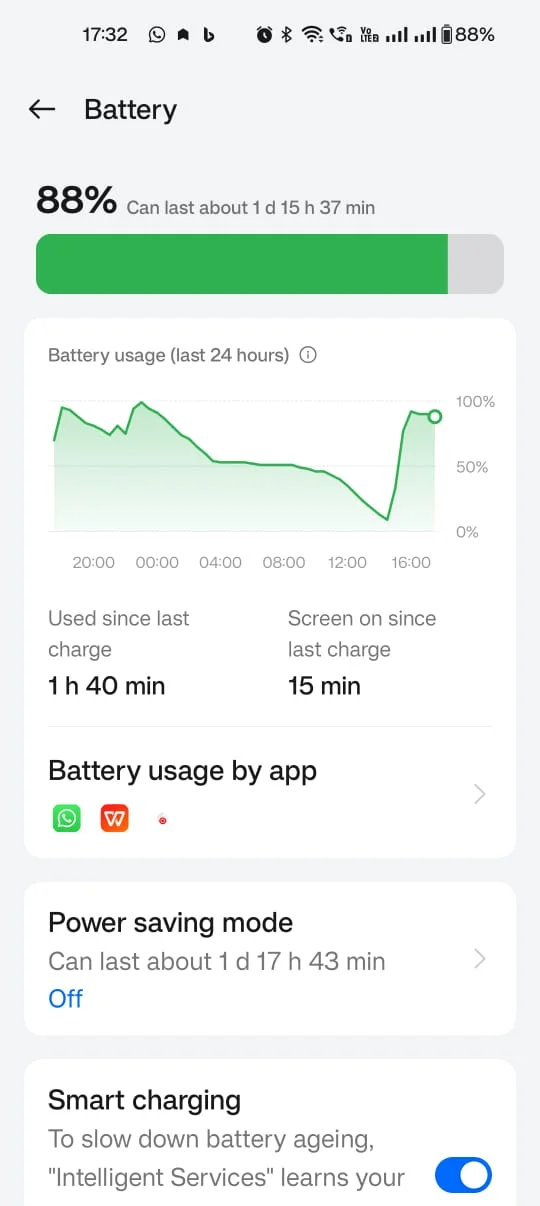
How To Free Up Space:
Follow the steps to free up space on your Android Device:
- Go to Settings.
- Tap Storage.
- Use the Free up space option to remove files and media you no longer need.
- Alternatively, use a file manager app to manually delete unwanted files.
6. Manage Background Processes:
Applications running in the background can consume resources and can slow down your phone. Limiting your background activity for apps can improve their performance.
How To Manage Background Processes:
Follow the steps to manage background processes:
- Go to Settings.
- Tap Apps or Applications.
- Select the app you want to manage.
- Tap Battery or Data usage.
- Restrict background activity if necessary.
Perform A Factory Reset:
If your phone is still sluggish even after following all the above steps, a factory reset might be necessary to increase the speed of your Android phone. By following this step you will erase all your data and restore your phone to its original state.

How To Perform A Factory Reset:
Follow the steps to perform a factory reset:
- Go to Settings.
- Tap System.
- Select Reset options.
- Choose Erase all data (factory reset).
- Follow the on-screen instructions to complete the reset.
FAQs
Here are five frequently asked questions (FAQs) related to speeding up an Android phone:
1. Why is my Android phone running slow?
There can be many reasons why your Android device is running slow, including outdate software, insufficient storage space in the device, too many apps running in the background, and accumulated junk or cache files. Identifying the issue can help in improving the performance of your Android device.
2. How often should I update my Android device?
Checking for software updates on regular basis is a must, at least check for software update once a month, to ensure your phone has the latest performance improvements. Keeping your phone updated will help in maintaining its efficiene and security patches.
3. What’s the difference between clearing cache and clearing app data?
While clearing cache removes temporary files, on the other hand, clearing app data restores the application to its original state. Clearing cache is less drastic than clearing app data.
4. How can I check which apps are using the most battery?
To check which apps are consuming the most amount of battery are as follows:
- Open Settings.
- Tap on Battery.
- Select Battery usage to view a list of apps and their battery consumption.
5. What are some quick ways to free up storage space on my phone?
To quickly free up storage space:
- Delete unused and unnecessary apps.
- Clear app caches and data.
- Remove old or duplicate photos and videos.
- Use built-in storage management tools found in Settings > Storage.
ALSO READ: How To Check Your Apple ID Devices List To Find Where You Are Signed In