Watch Netflix on TV from Mobile: Netflix is the biggest OTT platform in the world today. More than 600 million people from around 190 countries are Netflix users. Netflix started its journey as a DVD rental service, but today, whether it is on mobile, laptop, or TV, Netflix has become the king of the OTT entertainment world.
Netflix always brings new features for its users, but many people do not know about these features, and hence, they are not able to take full advantage of them. Today, we are going to talk about such a useful feature. Today, we will tell you how you can watch Netflix on TV from your mobile. If you also want to switch from a small screen to a big screen, then this article is for you.
In which plan will you get this feature
If you are using an ad-supported Netflix plan, then you will not be able to watch Netflix on TV from your mobile. For this, you will have to take Netflix’s ad-free plan.
How to watch Netflix on TV from an Android device
1. Cast through Chromecast built-in
If your TV has Chromecast built-in, which is found in smart TVs of brands like Philips, Sony, Sharp, and Toshiba, then you can easily cast Netflix. See the process below
- Open the Netflix app on your mobile and sign in
- Press the Cast icon in the upper or lower right corner of the screen
- Select the TV device where you want to watch the show or movie
- Then press Play and enjoy
Your mobile will work like a remote, through which you can control pause, forward, rewind, and subtitle settings from your mobile itself.
2. Use Netflix 2nd Screen
Netflix has another smart feature, 2nd Screen, through which you can make your mobile a remote for TV. See the process below
- Connect both the mobile and the TV to the same Wi-Fi network
- Open the Netflix app on both devices and log in with the same account
- Press the Cast icon on your mobile and select your TV
- Now, play any show or movie, and all the controls will be on your mobile
If you face any problem, you can see Netflix’s “Troubleshoot Netflix 2nd Screen” guide.
3. Connect to TV via cable
If your TV is not smart or does not support Chromecast, you can still watch Netflix on TV using a cable:
- New Android phones have a USB-C or Micro HDMI (Type D) port
- TVs usually have an HDMI port
- You can mirror your mobile screen on TV via a compatible cable
Note: Autoplay is not supported this way, and sometimes there can be a slight difference in video quality.
How to run Netflix on TV from iPhone or iPad
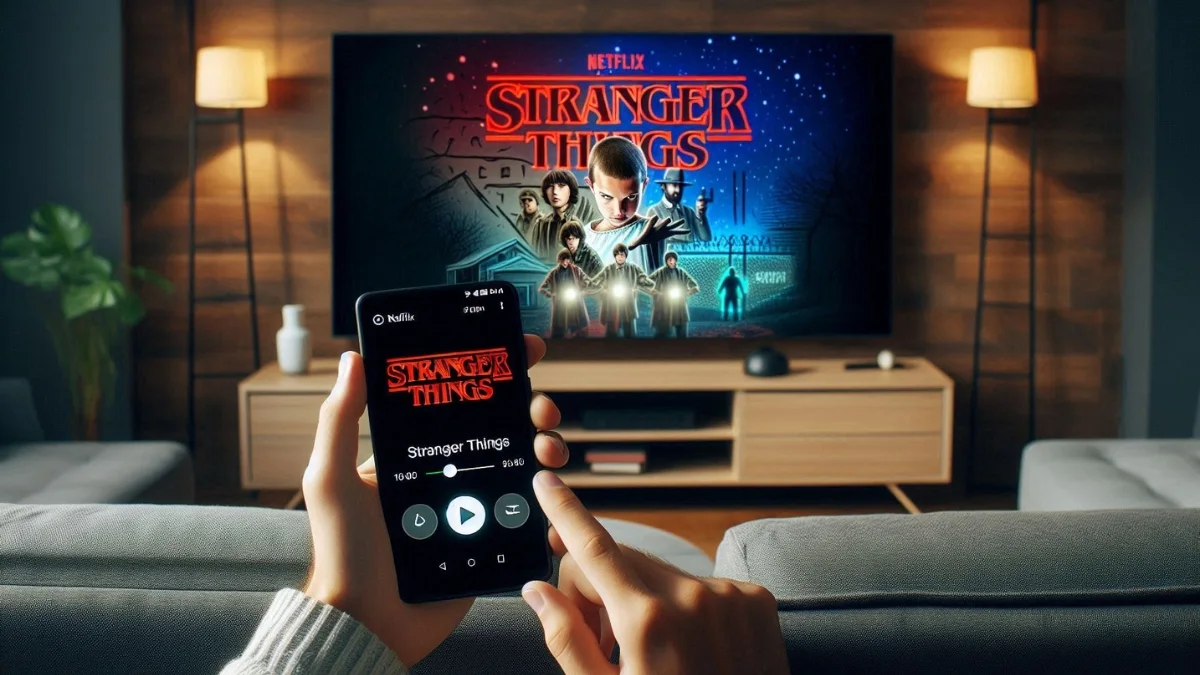
1. Cast using Chromecast
If you use an iPhone or iPad and your TV has Chromecast built-in, the steps are the same:
- Open the Netflix app and sign in
- Press the Cast icon and select the TV
- Play your favourite show or movie
You can pause, rewind, forward, and control subtitles from your mobile itself.
2. Use 2nd Screen Feature
Just like in Android, iPhone/iPad users can also take advantage of the 2nd screen, see the process below
- Connect your mobile and TV to the same Wi-Fi network
- Open the Netflix app on both devices and log in with the same account
- Press the Cast icon and select the TV
- Then, play any content
3. Use a video cable or adapter
If you prefer a wired connection, check out the options below
• For iPhones/iPads with Lightning port:
Use a video adapter compatible with Netflix. Adapters with model A1438 or A1621 are supported.
- Connect the adapter to the phone
- Settings > General > About > Apple HDMI Adapter (Check the model number)
- If the model is supported, try changing the cable or the TV port
• For devices with a USB-C port:
- If your TV uses an HDMI port, install Apple’s certified video adapter
- If your TV has a USB-C or Thunderbolt port, use an original or high-quality USB 3.1 or above cable
Note: If using cable, the next episode will not auto-play, and black bars may appear in downloaded content.
Important: Netflix does not support AirPlay.
Conclusion
Netflix has taken the world of entertainment to a new level. And when you watch it on the big screen of the TV, the enjoyment increases even more. Whether you have an Android or an iPhone, Chromecast or cable, this article has explained all the ways through which you can easily watch Netflix on TV from your mobile and enjoy the big screen. Just make sure that your subscription is ad-free, only then will these features work.
ALSO READ: Learn How to Set or Remove Netflix Profile PIN Easily

















