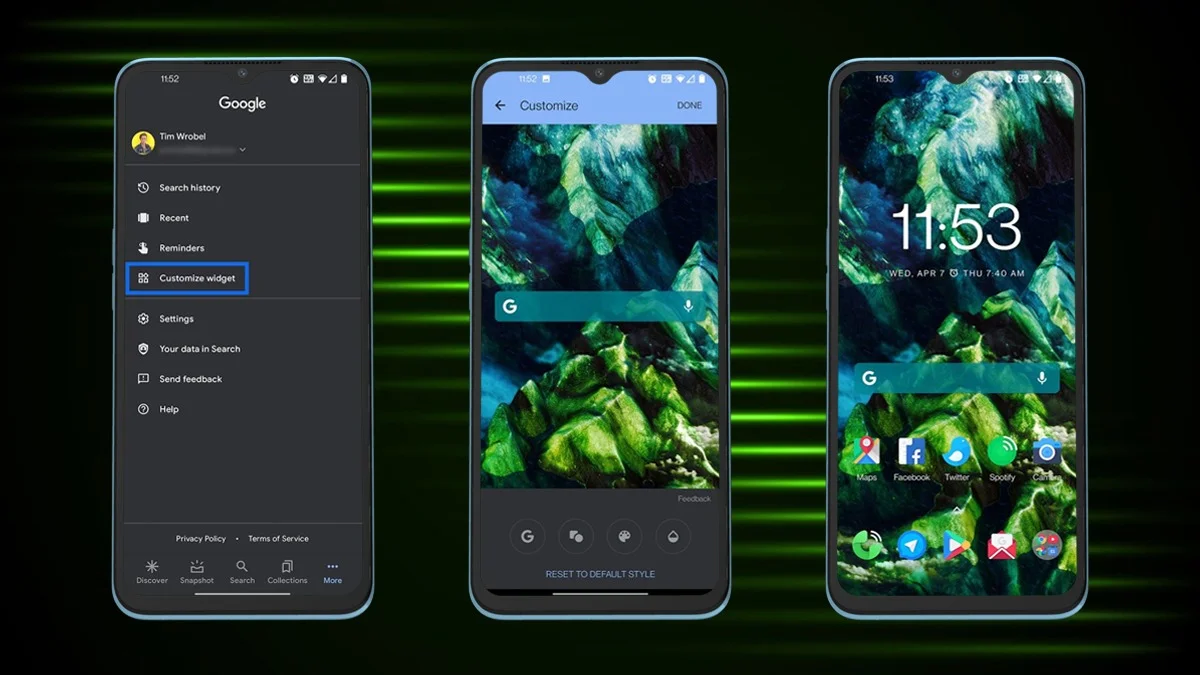In today’s world, our phones hold everything from bank info to private chats. A lock screen helps, but it’s not always enough. That’s where OnePlus’ built-in App Lock comes in – it keeps your sensitive apps secure, even if someone gets past your main lock.
Here’s a quick guide to setting up App Lock on your OnePlus phone and boosting your privacy without needing any extra apps.
Why Use App Lock on Your OnePlus Phone?
Here’s why turning on App Lock can really help:
-
You share your phone sometimes: Whether it’s family or friends, App Lock makes sure no one can peek into your private apps by accident (or on purpose).
-
Your phone isn’t always in your hand: If you leave it lying around unlocked, App Lock adds a backup layer of protection.
-
You’ve got personal stuff on there: From banking and health apps to messages, App Lock keeps your sensitive info safe.
-
Kids love tapping everything: It helps stop little ones from opening apps they shouldn’t — or making surprise purchases.

How to Turn On App Lock
1. Open Settings:
Go to the Settings app. You can swipe down and tap the gear icon or find it in your app list.
2. Go to Security & Privacy:
Scroll down and tap on “Security & Privacy” or “Privacy,” depending on your phone model.
3. Find App Lock
Look for “App Lock” under “Privacy” or “Special Features,” then tap it.
4. Set a Privacy Password
If this is your first time using App Lock, you’ll be asked to create a privacy password. This is different from your regular phone password. You can choose a PIN, pattern, or full password.
Tip: Choose something strong but easy to remember.
You might also be asked to set up security questions or a recovery email. It’s smart to do this in case you forget your password later.
5. Turn On App Lock
After setting your privacy password, switch on the App Lock feature.

6. Choose Which Apps to Lock
You’ll see a list of apps installed on your phone. Just toggle on the ones you want to lock. Common choices include:
- Messaging apps like WhatsApp or Telegram
- Social media apps like Instagram or Facebook
- Banking or payment apps
- Gallery or file manager apps
- Email apps
Customize App Lock to Fit Your Needs
Change When Apps Lock: Go back to App Lock settings, enter your privacy password, then tap the three-dot menu (usually in the top right corner). Choose “Settings” or “Set Now” to adjust how App Lock works.
You’ll see options like:
- Lock after screen is turned off: The app stays unlocked until you lock your phone again.
- Lock after exiting the app: You’ll need to enter your password every time you leave and re-open the app. This is more secure.
Choose the option that fits your privacy needs. If you want better protection, “Lock after exiting the app” is the safer choice.
Enable Fingerprint or Face Unlock
For quicker access, you can use your fingerprint or face to unlock apps. This option shows up during setup and can also be found in App Lock settings.
Using Your Locked Apps
Once everything is set, any time you try to open a locked app, your phone will ask for your privacy password, pattern, or fingerprint. Once verified, the app will open like normal.
Important Things to Keep in Mind
- Don’t forget your privacy password. If you lose it and haven’t set up recovery options, you could be locked out of your apps.
- Set up recovery options. Use security questions or a recovery email when setting up the password. It can really help later.
- No need for extra apps. The App Lock built into your OnePlus is secure and works well. Third-party app lockers can be unnecessary or even risky.
- Want even more privacy? Try the “Hide Apps” feature. It lets you hide apps from the app drawer completely. You’ll need to enter a special dialer code to open them.
ALSO READ: Jack Dorsey Launches Bitchat Messaging App That Works Without Internet