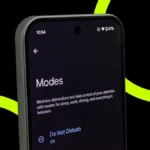WhatsApp polls have become a rage off late. A WhatsApp poll is a feature that allows users to post a question with multiple answer options in a chat or group.
Participants can choose their preferred option(s) and view results in real time. Users can create polls with up to 12 options and there is flexibility to enable or disable multiple answers.
WhatsApp polls offer seamless way to gather opinions and enhance communication within personal and professional settings. It is a handy tool when it comes to organising events, collecting feedback and conducting quick surveys.
In this article, we guide you on how to use WhatsApp polls feature.
How to Create WhatsApp Polls?
Creating polls in WhatsApp is quite simple. Here’s how you can create a WhatsApp poll from your Android or iOS device.
For Android Devices:
Step: 1 Open the chat you want to create a poll in.
Step: 2 Tap the attachment icon.
Step: 3 Select “Poll” from the options.
Step: 4 Enter your question under “Question”.
Step: 5 Add up to 12 answer choices under “Options”.
Step: 6 Rearrange the options by holding and sliding them up or down.
Step: 7 Toggle off “Allow Multiple Answers” if only one response is required.
Step: 8 Tap “Send” to post the poll.

For iOS Devices:
Step 1: Open chat you want to create a poll in.
Step 2: Tap the Add icon near the message box.
Step 3: Choose “Poll”.
Step 4: Put up your questions and options.
Step 5: Adjust the order by dragging them as needed.
Step 6: Toggle off multiple answers if only a single response is needed.
Step 7: Press “Send” to share the poll.
How to Respond to WhatsApp Polls ?
Casting your vote in WhatsApp polls is easy. Here’re the steps to follow:
Step 1: Open the chat containing the poll.
Step 2: Tap on your selected option(s).
Step 3: To change your vote, tap a different option. Or if you want to cancel the vote, then double tap on the same option.
Step 4: Votes are recorded instantly and results are updated in real-time.
How to View WhatsApp Polls ?
You can check the progress and results of a poll on Whatsapp in following steps:
Step 1: Open WhatsApp on your Android or iOS device.
Step 2: Open the chat with the poll.
Step 3: Locate the poll and tap “View Votes”.
Step 4: You can see the results along with details of individual responses.
Also Read: WhatsApp Slow? Here’s How To Free Up Storage Fast On Android And iOS
How to Delete WhatsApp Polls ?
Deleting a poll on Whatsapp is as easy as creating it:
Step 1: Open the chat with the poll to be deleted.
Step 2: Tap the down arrow in the top-right corner of the poll.
Step 3: Select the “Delete” option.
Step 4: Choose between “Delete for Everyone” or “Delete for Me”.
With this, your WhatsApp poll will be deleted instantly.