Unlock powerful messaging, calling, and productivity tools with the WhatsApp Desktop App for Windows and Mac.
Smartphone users have increasingly become dependent on WhatsApp for instant messaging and as a seamless way of communication. The medium has become such a crucial channel of transmission that it has become handy even for desktop users.
WhatsApp has native apps for desktop users at Windows and Mac operating systems. The Windows and Mac apps provide enhanced performance and reliability, more ways to connect, and features to improve productivity.
Benefits of native WhatsApp app on Windows and Mac
The following are the benefits of using WhatsApp on desktop:
Calling and collaboration
- WhatsApp on desktop allows voice calls with up to 32 people and video calls with up to 8 people.
- One can plan calls by creating and sharing call links.
- Use screen sharing to collaborate while on a video call.
- Users can join a group call after it’s started.
- View your call history.
- One can receive call notifications even when the app is closed.
Productivity
- WhatsApp on PC can enhance productivity with multi-tasking and allows fast typing on a larger keyboard.
- One can receive notifications and messages even when the phone is offline.
- Users can conveniently share files and media by dragging and dropping them into a chat.
Performance and reliability
- It is designed and optimized for the computer’s operating system.
- Users can access up to three years of message history.
- One can be assured reliability and speed.

How to download WhatsApp Desktop for Windows or Mac
- Go to whatsapp.com/download on your PC
- Download the app and follow the prompts to complete the installation.
WhatsApp Desktop is available for Windows 10.1 64-bit 1903 or later.
WhatsApp Desktop is available for Mac OS 10.8 or later.
Link device with Windows or Mac
One can use WhatsApp on up to four linked devices at once without the need to keep your primary phone connected. The primary phone needs to be connected every 14 days to keep linked devices logged in to your WhatsApp account.
*For the best experience, update to the latest version of WhatsApp.
Also Read: How WhatsApp Users Can Block Messages Automatically From Unknown Contacts
How to link a device with QR code
Open WhatsApp Web or Desktop on the PC you want to link. You’ll see a QR code to be scanned by your primary phone.
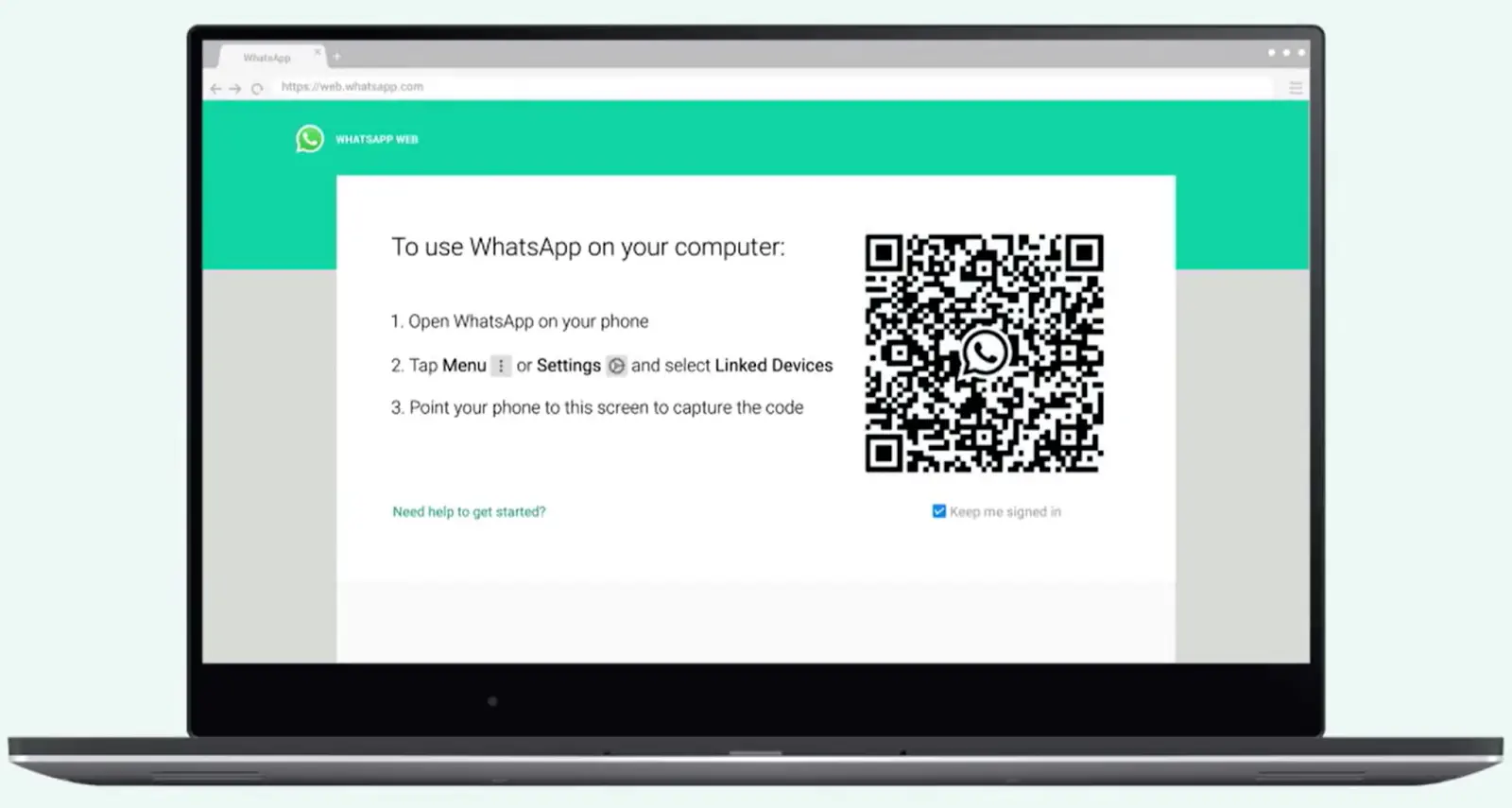
Android
- Open WhatsApp on your Android primary phone.
- Tap three vertical dots > Linked devices > Link a device.
- Unlock your primary phone:
- If the device has biometric authentication, follow the on-screen instructions.
- If the biometric authentication is not enabled,the user will be prompted to enter the PIN you use to unlock your phone.
- Point your Android phone at the screen of the device you want to link to scan the QR code.
iPhone
- Open WhatsApp on your iPhone primary phone.
- Go to WhatsApp Settings > Linked Devices > Link a Device.
- Unlock your iPhone if it is on iOS 14 or above:
- Use Touch ID or Face ID to unlock.
- If biometric authentication is not enabled, the user will be prompted to enter the PIN you use to unlock your phone.
- Point your iPhone at the screen of the device you want to link to scan the QR code.

















