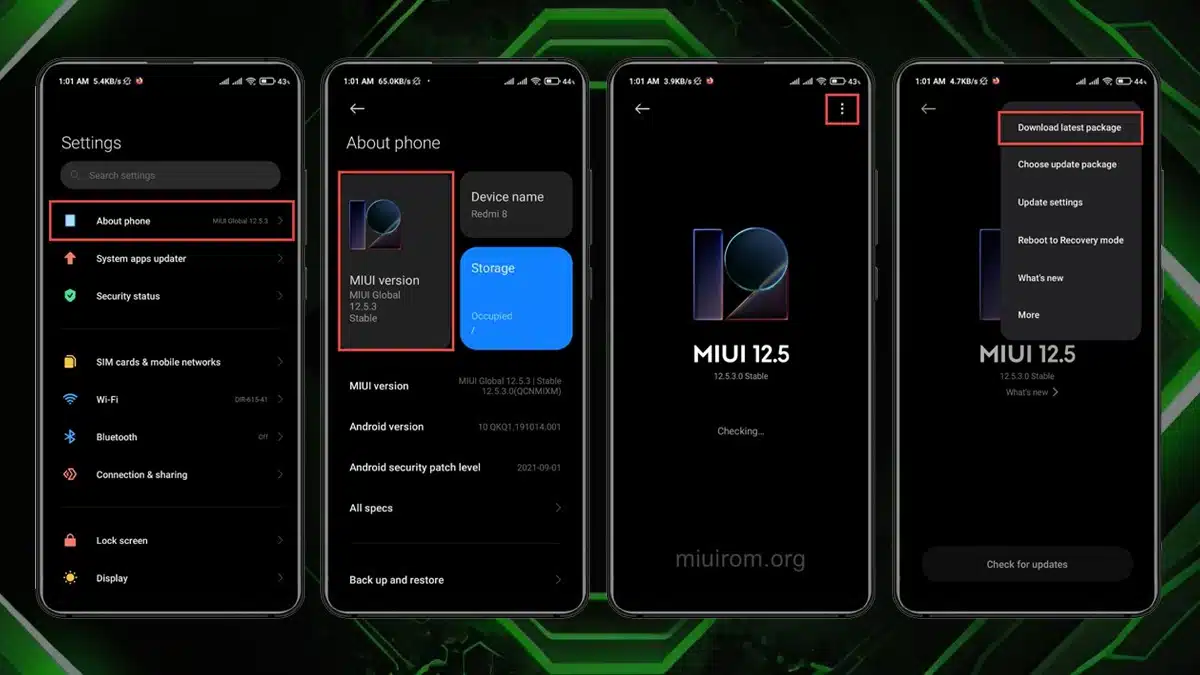Regularly updating your Xiaomi phone to the latest software version is essential for the best performance of your device. These updates are essential since they give access to the new and latest features that have been developed and added to the interface of your device.
- Step-by-step guide to update your Xiaomi phone to the latest software version:
- Step 1: Go to ‘Settings’ and scroll down to click on ‘About Phone’
- Step 2: Tap on the ‘Android Version/MIUI Version’
- Step 3: Click on ‘Check for any updates’.
- Step 4: Click on ‘Download Updates’
- Step 5: Install the Update
- Step 6: Phone Updated Successfully.
- Why is it important to update your Xiaomi Phone
The Xiaomi phone gives regular updates by way of notifications, which let the user know that some updates are available, and they can alternatively be manually checked by the user. Many users forget to update their Xiaomi phone if their notifications are off or if they do not know the process, but these updates are necessary.
These software updates also help in fixing any bugs or existing security issues that may be affecting the performance of your Xiaqomi device.
Step-by-step guide to update your Xiaomi phone to the latest software version:
If you aren’t using the auto update feature on your Xiaomi phone, here is a detailed guide on how to update your phone
Step 1: Go to ‘Settings’ and scroll down to click on ‘About Phone’
Settings – About Phone
First, go to. your home screen and open the Settings app. Scroll down and tap on ‘About Phone’.
Step 2: Tap on the ‘Android Version/MIUI Version’
Settings – About Phone- Android Version
This section will display the current version of your MIUI and will reflect if any updates are available. Each new version introduces certain new features, improvements, and security fixes along with any optimizations that are required for the smooth functioning of the device.
Step 3: Click on ‘Check for any updates’.
If there are any updates available, your phone will check and let you know.
Step 4: Click on ‘Download Updates’
Settings – About Phone- Android Version – Download Updates
Once you click on ‘download updates’, the size of the updates will come up, and this may vary according to the changes that are being implemented, so it is advised that you have your phone sufficiently charged and connected to a stable network.
Step 5: Install the Update
Settings – About Phone- Android Version – Download Updates- Install Updates
Once you click on ‘Install Updates’, your Xiaomi device will start the update, and your phone will restart a couple of times during this update. Ensure that you do not turnt he power off on your phone during this time.
Step 6: Phone Updated Successfully.
After all the updates have been successfully installed in your Xiaomi MIUI device, your phone will restart once again and will boot into the new updated MIUI version.
Once the process is correctly completed, you will see a message on the display like this – “Updated to MIUI XX.X.X” and that your device is now running on the latest version of the software. These are the simple and easy steps to update your Xiaomi phone.
Why is it important to update your Xiaomi Phone
Regular updates give access to the newest features that increase the overall security of your device. These updates are added by the developers to ensure that your Xiaomi device keeps running smoothly, and the user does not face issues with the functions of the device.
What can you expect after updating the software of your Xiaomi to the latest version?
Once you update your Xiaomi phone, you will find that there is-
- Enhanced and Improved Security, which helps to protect your data.
- Better phone performance, which leads to better responsiveness and battery life.
- You will find that new features are unlocked – Latest tools at your fingertips.
- Bug Fixes – Solves issues that might not be apparent but are slowing down your device.
Pro Tips before Updating your device :
- Ensure that you have made a backup before any updates. Updating your phone does not typically delete any data.
- Ensure that the phone has sufficient charge or connect it to a charger. Having at least 50 percent of battery or keeping it connected to a charger.
- Make sure your wifi/internet connection is stable as software updates can take a lot of time and data. It is ideal that you use wifi before installing any updates. This ensures that the downloads happen in a smooth and fast manner.
ALSO READ: Pixel 10 Daily Hub: How To Enable And Use It