Managing app permissions and notifications on your Android device is essential for maintaining control over what your apps can access and how they communicate with you. Whether you want to limit an app’s access to sensitive information or reduce the number of notifications you receive, Android provides a straightforward way to customize these settings. This guide will walk you through the steps to manage app permissions and notifications effectively, ensuring that your device works the way you want it to.
How to Manage App Notifications
Managing app notifications allows you to control which notifications you receive and how they appear on your device. Here’s how to do it:
Step 1: Go to the Android Device Setting App

Start by opening the Settings app on your Android device.
Step 2: Select the Apps Options in Setting

Step 3: Select the Manage Apps Option

From the list of installed apps, choose the one for which you want to manage notifications. For example, if you want to control notifications for the Chrome app, tap on it.
Step 4: Select or Search the App to Manage App Notification
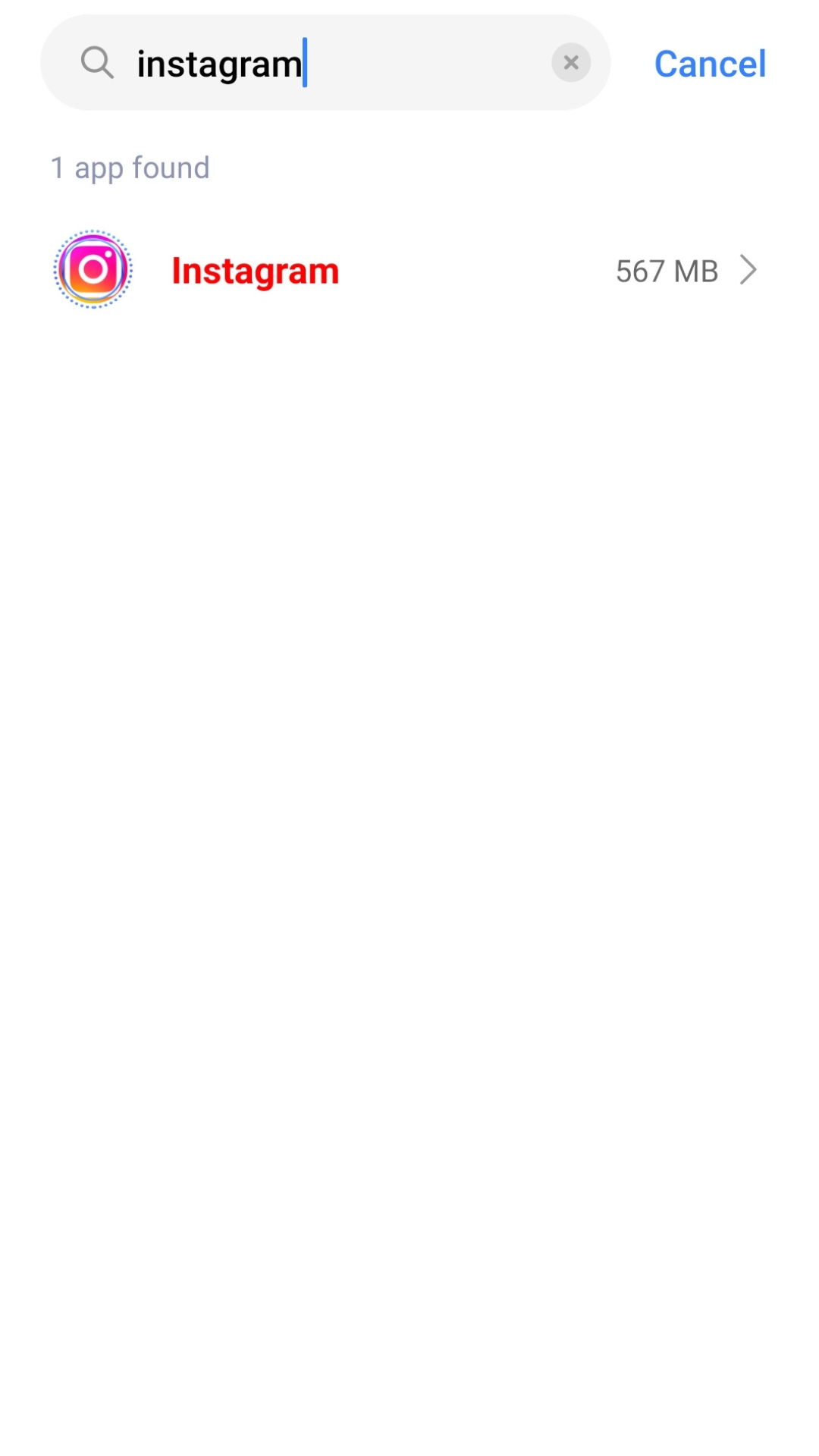
Scroll down and tap on the Apps menu to view a list of all the apps installed on your device, or search for the apps from the search option.
Step 4: Change Notification Settings

Tap on Notifications within the selected app’s settings. Here, you can enable or disable notifications by toggling the switch next to Show notifications. Additionally, you can customize which types of notifications you receive by selecting specific features.
How to Manage App Permissions
App permissions dictate what information and features an app can access on your device. Managing these permissions is crucial for protecting your privacy. Follow these steps to adjust app permissions:
Step 1: Open the Apps Menu
Again, start by navigating to Settings and selecting the Apps menu.
Step 2: Access the Permission Manager

Tap on the More Options icon (three vertical dots) in the upper right corner, and select Permission Manager. This will bring up a list of permissions categorized by function, such as Location, Camera, and Contacts.
Step 3: Review and Modify Permissions

Select a specific permission type, such as Location, to see which apps have access to it. To change permission for a particular app, tap on the app name and choose one of the following options:
- Allow all the time: The app can access the feature even when not in use.
- Allow only while using the app: The app can only access the feature when actively in use.
- Ask every time: The app must ask for permission each time it wants to access the feature.
- Deny: The app is not allowed to access the feature at all.
How to Check and Change Permissions for a Specific App
If you want to review or change the permissions for a specific app directly, follow these steps:
Step 1: Select the App

In the Apps menu, choose the app whose permissions you want to check. For example, if you want to manage permissions for the YouTube app, tap on it.
Step 2: Access the Permissions Settings

Tap on Permissions within the app’s settings. This will display a list of all the permissions the app has been granted. To change any of these, tap on the permission and choose the appropriate access level.
By managing app permissions and notifications on your Android device, you can ensure a more secure and personalized experience. Take control of your apps and enjoy a smoother, more tailored Android experience.








