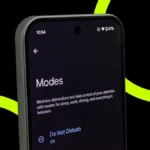Downloading YouTube videos can be useful, especially while travelling in an area without data connection. One can also save data balance by downloading videos over Wi-Fi. One also need not be worried about buffering while watching downloaded video.
In this article, we will guide you to download YouTube videos on PCs and phones.
How to download YouTube videos with YouTube Premium
One of the best ways to download Youtube videos is via YouTube Premium. Here are the following steps to use the feature:
1. Log in to your YouTube Premium account. You’ll have a Download button in your web browser or your phone app to the right of the Share button at the bottom of a video.
2. Select the video or videos you want to download, and once it shows up in the main screen, click the Download icon.
3. You can find your downloads in the Downloads section of YouTube.
4. Users won’t be able to use the downloaded video as files for other purposes. However, Android users with an SD card slot can make changes in settings (tap your profile picture, then Settings, and Downloads) to save videos to your SD card.
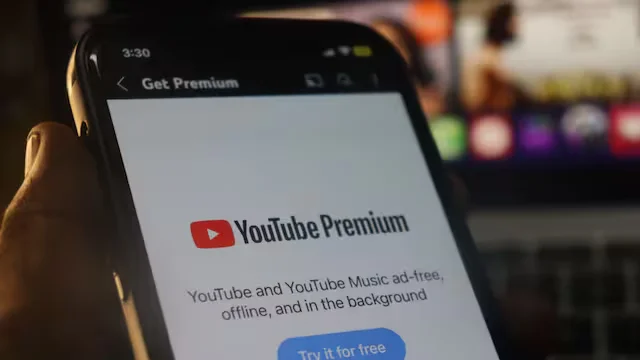
How to download YouTube videos on iPhone and iPad
Downloading YouTube videos on iPhone and iPad can be done in the following was:
- Install a YouTube video downloading app.
- Paste a YouTube video link in the text box and tap Download. A list of different output format and quality options will appear.
- Tap Download on the preferred output option.
- Enter a name and download location for the video.
- Tap the Downloads section in the bottom navigation bar to view your downloaded videos on the app.
- To save your downloaded videos to your iPhone or iPad hard drive, go back to the app home screen and open Downloads folder.
- Find the video you want and tap the three dots icon next to it.
- Tap Share and then Save Video.
- Open the iOS Photos app to find the video.
How to download YouTube videos on a Mac
There are several tools and programs to download YouTube videos on a Mac. The easiest way is to use the screen capture tool built into macOS.
To do this, press Command + Shift + 5. It will show up screen recording options. You can select a window or record the entire screen, and change the options to include audio from your Mac’s microphone.
The best way to download YouTube videos on Mac in high quality formats is 4K Video Downloader. The software can download videos in up to 8K quality and in a variety of formats. And 4K Video Downloader can also download entire YouTube playlists.
Following are the steps to use it:
- Download and install 4K Video Downloader and open the program.
- Find a YouTube video and copy the link.
- Click Paste Link in the menu.
- Select from the list of quality and format options and click Download.
- After your video is downloaded, click the three dot icon to play and find it on your computer for other purposes.
How to download YouTube videos on an Android
Downloading YouTube videos with an Android app from the Google Play store is prohibited by the company. However, users can get a YouTube downloader app on your phone or tablet by installing an APK file from outside the Play store. Here’s how to do it:
- Download an app and install it on your Android phone. You may need to change your security settings.
- Open the app and search for a YouTube video.
- Tap the green Download button.
- Choose from the list of quality and format options. Tap the Download button.
- Tap the Downloads List icon to find your video or access the Downloads list by tapping on the three dot icon.
- Tap the three dot icon next to a video and save it to a new location. You can use the video for other purposes as well.

Also Read: How To Delete Watch History On YouTube, Netflix, Apple TV+, Prime Video
How to download YouTube videos on a PC
The finest way to download YouTube videos to a Windows PC is to use 4K Video Downloader. The steps are same as that mentioned for for downloading YouTube videos on Mac
However, there’s also another way to download YouTube videos to your PC, using the VLC Media Player. Here are the steps:
- Download and install the latest version of VLC Media Player.
- Copy the URL of a YouTube video to your clipboard.
- Open VLC and click the Media menu in the top-left corner. Select Open Network Stream.
- Paste the copied video URL into the network URL box and click Play. The YouTube video will start playing in VLC.
- Go to Tools, then Codec Information and copy the long URL from the Location box at the bottom of the window.
- Paste the URL into your browser’s address bar and click OK. The video will begin playing in a new tab.
- Right-click it and choose Save video to download the YouTube video as an MP4 file.