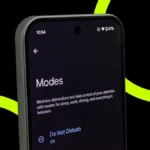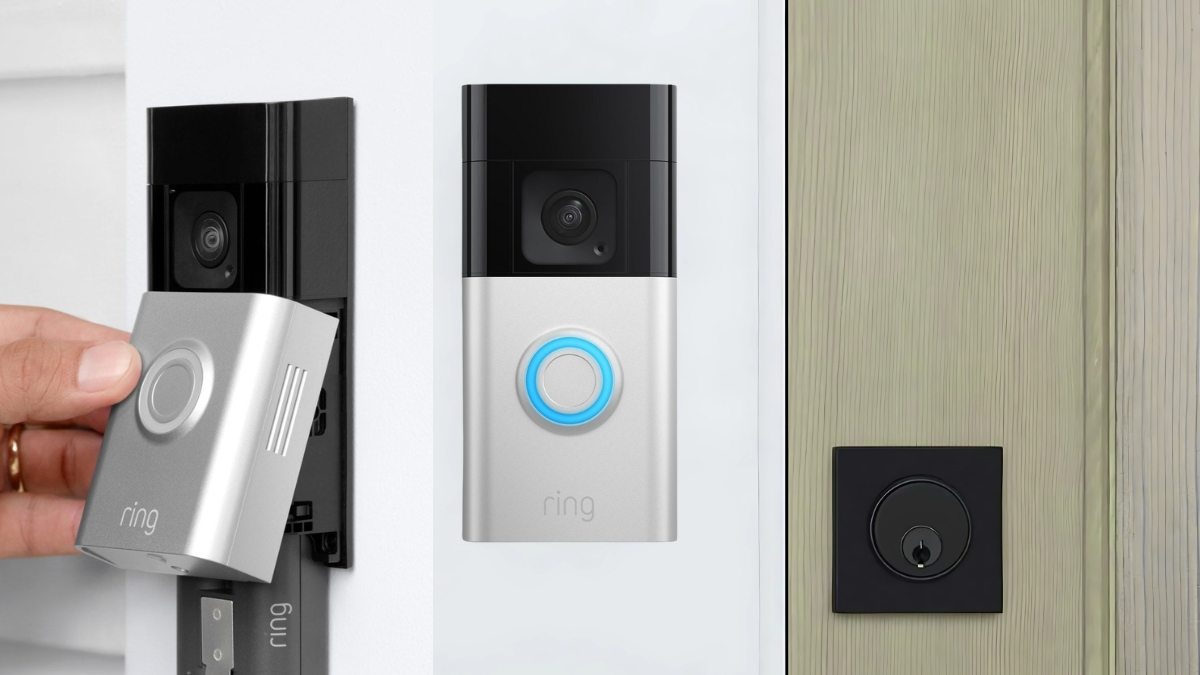Learn how to use AirDrop on iPhone, iPad, and Mac to share files quickly and wirelessly using Bluetooth and Wi-Fi.
AirDrop is a built-in standard feature that allows sharing of files using Bluetooth and a Wi-Fi connection between Apple devices. It is not just one of the easiest ways to share files but also one of the fastest options available.
In this article, we explore step-by-step guide to use Airdrop to share files on iPhone, iPad and Mac.
Things to keep in mind before you begin:
- Make sure the person you’re sending to is nearby and within Bluetooth and Wi-Fi range.
- Check that you and the person you’re sending to have Wi-Fi and Bluetooth turned on.
- Make sure Personal Hotspot on both the devices are turned off.
- Check if the person you’re sending to has their AirDrop set to receive from Contacts Only. If they do, and you’re in their Contacts, they’ll need to have your Apple ID’s email address or mobile number in your contact card for AirDrop to work. If you’re not in their Contacts, ask them to set their AirDrop receiving setting to Everyone in order to receive the file.
Users can change the AirDrop receiving setting to Contacts Only or Receiving Off at any time to control who can see their device and send them files through AirDrop.
*The Contacts Only and Everyone for 10 Minutes options are available only on devices with minimum system requirements for AirDrop.
Turn on AirDrop on iPhone, iPad
- Open Control Center,
- touch and hold the top-left group of controls,
- then tap Airdrop.
- Tap Contacts Only or Everyone for 10 Minutes to choose who you want to receive items from.
Turn on AirDrop On Mac
- Click control Center in the menu bar, then click Airdrop. When it’s blue, it’s on.
- To choose who can send items to you, click the right arrow next to AirDrop, then click Contacts Only or Everyone.
Send an item using AirDrop
To send an item to someone with AirDrop, both the sender and the recipient’s devices must have AirDrop turned on and have chosen to accept items from either Contacts or Everyone. If a recipient chooses to only accept items from a contact, you must be in their contacts list and they need to have your Apple ID or phone number included in your contacts.

Then take the following steps:
On iPhone and iPad
- Open the item, then tap , Share, Airdrop, or another button (depending on the app).
- Tap Airdrop, then tap the recipient you want to share with. The recipients you see are those who are nearby, have Wi-Fi and Bluetooth turned on, and are able to accept files from your device.

The other method, if you’re within close range of someone in your contacts, is to initiate an AirDrop transfer by opening the file you want to share, then moving your iPhone close to the recipient’s iPhone on supported models with iOS 17 or later.
On a Mac:
- Open the item on a Mac, click Share in the toolbar, then click AirDrop.
- Select the recipient you want to share with. The recipients you see are those who are nearby, have Wi-Fi and Bluetooth turned on, and are able to accept files from your device.
You can also share items with AirDrop in the Finder in following steps:
- Go to the Finder.
- Click AirDrop in the sidebar.
- Drag the item you want to share to the recipient you want to send it to.
Receive items with AirDrop
On your Apple device, tap or click Accept on the AirDrop notification.
Most files are saved in the app they’re sent from. For example, if you use AirDrop to send a photo from the Photos app, it’s saved in the Photos app on the other device.
Depending on your Apple device, you might find your files in other places. On an iPhone or iPad, some items may be saved in the Files app. On a Mac, some of them are automatically saved in the Downloads folder. You may also have the option to choose where to save items.
On a Mac, if you open AirDrop in the Finder, the notification to accept or decline appears here, rather than in the Notification Center.

If you send a file from one of your Apple devices to another (for example, from your Mac to your iPhone), and you’re signed in to iCloud using the same Apple Account on both devices, the item is automatically accepted and saved.
Turn off cellular data for AirDrop
Cellular data charges may apply when you use AirDrop.
If you don’t want to use cellular data when you’re out of Bluetooth or Wi-Fi range, go to Settings > General > AirDrop, then turn off Use Cellular Data.
This is a one-time setting, but you might want to change it if you’re traveling and want to avoid roaming charges.
Also Read: What is the Apple Ecosystem and How Does It Work?
If AirDrop isn’t working
- Make sure that both the sender and recipient have Wi-Fi and Bluetooth turned on and both are using an iPhone, iPad, or Mac.
- Make sure the recipient has their AirDrop settings set to receive from Everyone or Contacts Only.
- If you’re still unable to use AirDrop, restart your device and try again.