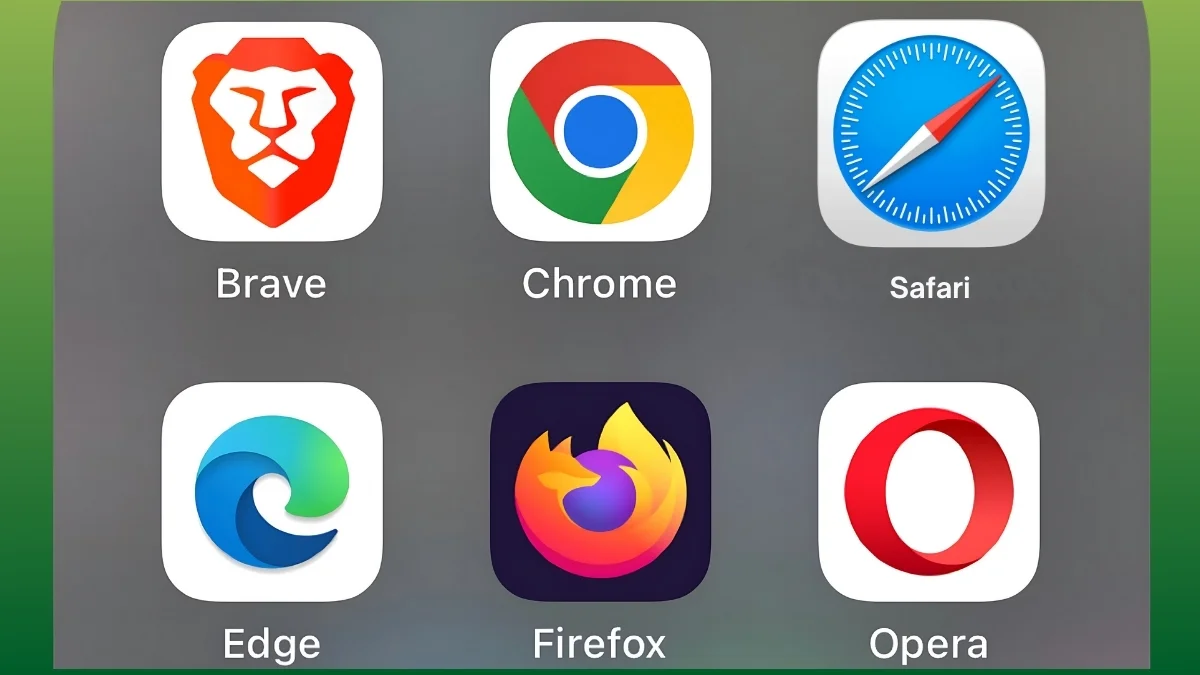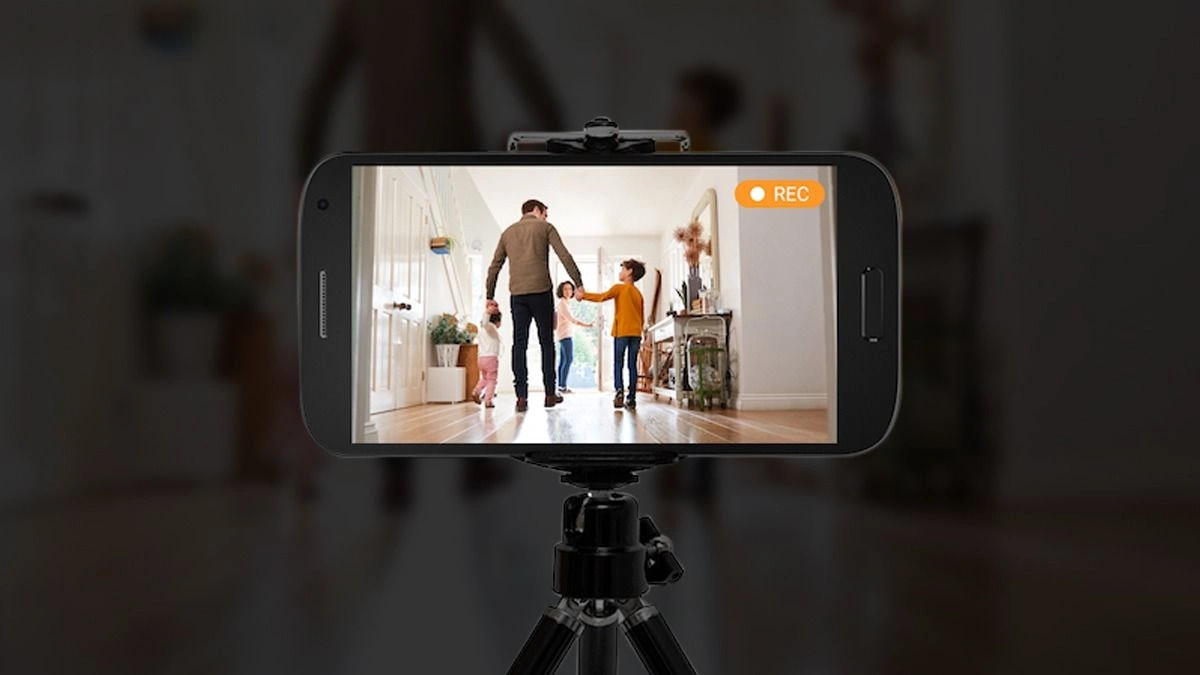My OnePlus Phone Has Become Slow – What should I do? If this thought has crossed your mind lately, you’re not alone. Has your OnePlus phone started feeling slower than usual? Maybe apps are taking longer to load, scrolling isn’t as smooth, or things just don’t feel as fast as they used to. Don’t worry – it happens to almost every phone over time, even speedy OnePlus devices.
My OnePlus Phone Has Become Slow – What should I do?
The good news is, you don’t need to rush out and buy a new phone. With a few simple fixes, you can get your OnePlus running like new again. Let’s find out how.
Common Reasons for a Slow OnePlus Phone:
Let’s look at some common reasons why your OnePlus phone might be slowing down – and the simple fixes that can help speed it up again:
1. Low Storage Space:
When your phone runs low on storage, everything starts to slow down. Apps take longer to open, things freeze up, and even simple tasks feel sluggish. Your OnePlus needs free space to work smoothly, just like we need room to move around!
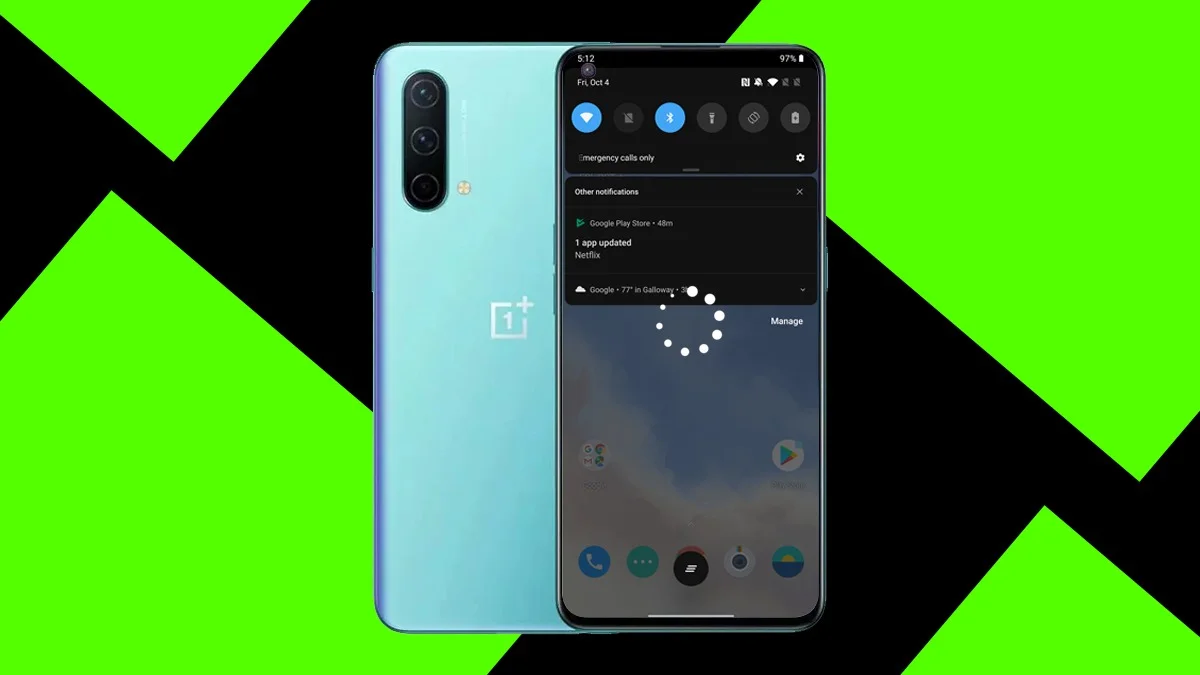
2. Too Many Apps Running in the Background:
Ever forget to close apps after using them? You’re not alone. When too many apps stay open in the background, they quietly eat up your phone’s memory and processing power, making everything else slower. A quick app clean-up can make a big difference.
3. Outdated Software or Apps:
Ignoring all those notifications about the updates? That could be part of the problem. Software and app updates often come with speed improvements, bug fixes, and security boosts. An old version can slow things down or cause weird glitches.
4. Cache and Temporary Files Piling Up:
Your phone stores bits of data, called cache, to help apps load faster. But too much of this “digital junk” can clog things up and slow your phone down instead. Clearing it every now and then helps keep things smooth.

5. Heavy Visual Effects and Animations:
Fancy live wallpapers and cool screen animations may look great, but they also use extra power and memory. On older devices, these little touches can make everything else feel slow. Turning some of them off can speed things up.
6. Poor Internet Connection:
Sometimes it’s not the phone – it’s the internet. A weak or unstable Wi-Fi or mobile data connection can make browsing, streaming, or using apps feel painfully slow, even if the phone itself is fine.
7. Bloatware (Unwanted Pre-installed Apps):
Some OnePlus phones come with apps you never asked for and rarely use. These can quietly run in the background, wasting resources. You can’t always delete them, but disabling these apps can help.
8. An Aging Battery:
As your battery wears out over time, the phone may slow things down on purpose to save power. If your device is a few years old and feels sluggish, the battery might be partly to blame.
My OnePlus Phone Has Become Slow – Simple Fixes You Can Try to Speed Up Your OnePlus:
Restart Your Phone Once in a While:
It sounds basic, but simply restarting your phone can work wonders. It clears out temporary files and refreshes everything in the background. Try doing this at least once a week to keep things running smoothly.
Free Up Storage Space
When your phone’s storage is full, everything slows down.
-
Delete apps you never use.
-
Remove old photos, videos, and files – or back them up to Google Photos or an external drive.
-
Use the built-in “Storage” or “Cleaner” tool to clear junk. Apps like Google Files also help.
Clear App Cache and Junk Files
Apps store temporary data (cache) that can pile up over time.
-
Go to Settings > Apps > [App Name] > Storage > Clear cache for any app that feels slow.
-
You can also clear system-wide cache (Wipe Cache Partition) from Recovery Mode to give the whole phone a fresh start.
Turn Off Fancy Animations and Live Wallpapers
Sure, live wallpapers and cool screen effects look nice, but they can slow down your phone.
-
Switch to a simple wallpaper.
-
Reduce animation effects by enabling Developer Options and setting animation scales to 0.5x or off. This makes your phone feel snappier.
Update Your Phone and Apps
Outdated software can slow things down or cause bugs.
-
Check for the latest OxygenOS updates in Settings > System > System updates.
-
Keep your apps updated through the Play Store to enjoy performance improvements and fixes.
Stop Apps from Running in the Background
Some apps keep running even when you close them, using up memory and battery.
-
Swipe away unused apps from the recent apps screen.
-
Go to Settings > Apps > [App Name] > Battery and set rarely used apps to “Restricted” or “Optimized.”
Disable Unwanted Pre-installed Apps (Bloatware)
Your phone may have apps you never use but can’t remove.
-
Head to Settings > Apps > See all apps, tap the app you don’t want, and select “Disable” if possible. This stops it from running in the background.
Check Your Battery Settings
Battery saver modes can reduce performance to save power.
-
Go to Settings > Battery and make sure you’re not stuck in an extreme power-saving mode.
-
Use “Optimized” mode for a good balance between speed and battery life.
Use RAM Expansion (If Available)
Newer OnePlus phones let you turn part of your storage into extra RAM to help with multitasking.
-
Go to Settings > About device > RAM, switch on RAM expansion, and adjust the amount. Restart your phone for the change to apply.
Factory Reset (If Nothing Else Works)
Still slow after trying everything? A factory reset might be the fix, but remember, this erases all your data, so back up everything first.
-
Go to Settings > System > Reset options > Erase all data (factory reset).
ALSO READ: Netflix’s Surprise 2025 Smash Hits 74 Million Views In Just Two Weeks