Want to Turn Off Meta AI on Facebook? If you’ve been wondering how to switch off Meta AI on Facebook, you’re not alone. Many users find the AI chat feature distracting, and even after muting it, the little Meta AI circle often sticks around. If you’d prefer a cleaner, simpler app experience, this guide walks you through the steps to tone down or disable Meta AI where possible.
- Key Takeaways
- What Meta AI Actually Does
- How to Find Meta AI Settings
- Turning Off the Meta AI Assistant
- Disabling Meta AI Features Across Apps
- Removing Meta AI from Widgets
- Can You Completely Turn Off Meta AI?
- Checking If Meta AI Is Turned Off
- How Disabling It Affects Your Facebook Experience
- Personalizing Meta AI Instead of Removing It
- Customizing Meta AI Settings
- Other Ways to Avoid Meta AI
- Summary
Key Takeaways
You can find Meta AI settings quickly once you know where to look in the Facebook and Instagram apps.
You’re able to turn off the Meta AI assistant and remove it from widgets to reduce clutter.
Meta AI is designed to help by answering questions, offering suggestions, and generating content, but you can customize how much it interacts with you.
After making any changes, it’s a good idea to check your settings again to confirm they’re active.
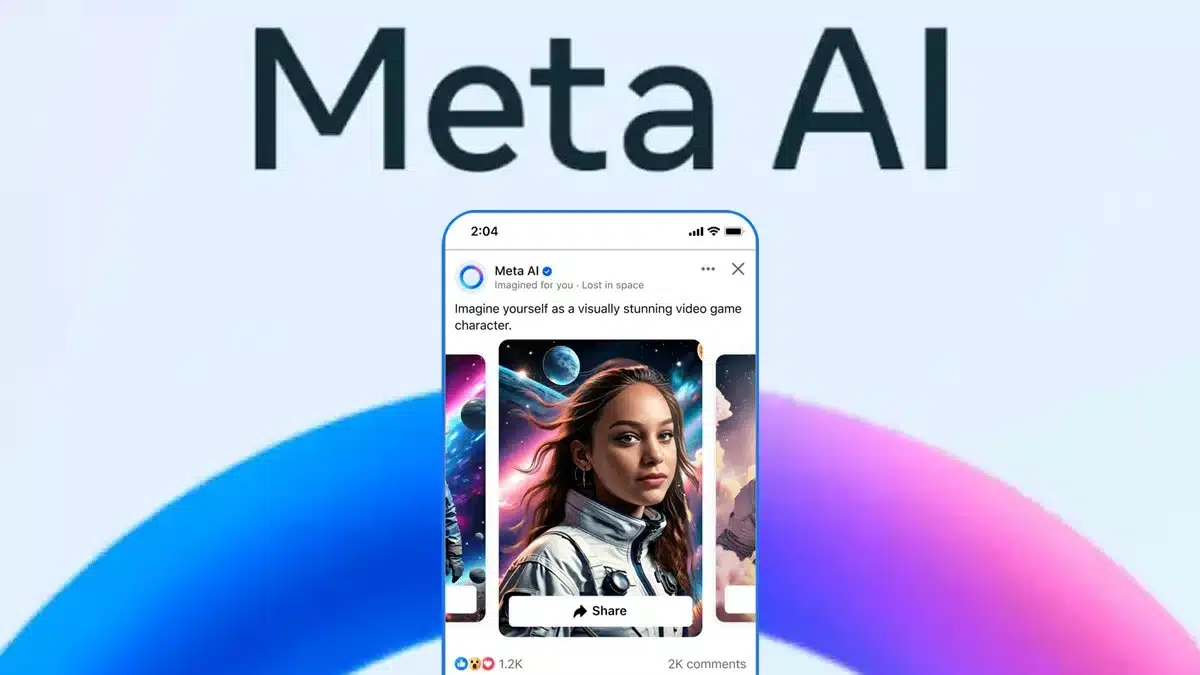
What Meta AI Actually Does
Meta AI is a multitasking chatbot built directly into Facebook, Instagram, WhatsApp, and Messenger. It can recommend restaurants, pull up info related to posts, look for flight details, and even create images when you ask it to “imagine” something. You can invite it into group chats with @MetaAI, and you’ll also notice it in search bars and chat boxes across Meta’s apps.
Although it’s meant to be useful, not everyone enjoys its constant presence. Some users say it feels intrusive, and right now, there is no full shutdown switch. Still, you can control how much it appears in your experience.
How to Find Meta AI Settings
First, you’ll need to locate the Meta AI settings on Facebook. The settings menus can feel overwhelming, but Meta makes the AI options easier to access. The search bar now shows the Meta AI circle logo instead of the usual magnifying glass, and from there, you can reach the AI customization menu. Like Google’s AI-powered summaries, Meta AI answers questions inside the app without sending you to a browser.
Turning Off the Meta AI Assistant
After opening the Meta AI menu, you can disable the assistant inside Facebook and Instagram’s search features. While Meta AI can be helpful, many people find its constant suggestions annoying.
Once you switch it off, you can also avoid Meta AI almost entirely by using the simplified mobile version of Facebook at mbasic.facebook.com. This older-style site doesn’t include the AI assistant and still lets you use basic Facebook features.
Disabling Meta AI Features Across Apps
Turning off Meta AI’s features isn’t always straightforward, but you can reduce its functions. On Facebook, here’s how to do it:
- Open the Facebook app and go to the main menu.
- Tap Settings & Privacy, then Settings.
- Scroll until you find the Meta AI section.
- Toggle the switch off to deactivate the assistant.
If you want to avoid Meta AI completely on Facebook, using mbasic.facebook.com is still the most reliable workaround.
On Instagram, go to Settings > Account > Account Type > Meta AI to make similar changes.
On WhatsApp, head to Settings > Account > Account Type > Meta AI.
Just remember: turning off these features may slightly affect personal recommendations and other customized parts of the app.
Removing Meta AI from Widgets
Some Facebook widgets use Meta AI to provide quick answers or suggestions, but you can disable these if they feel distracting. Just visit the Meta AI widget settings and turn off the features you no longer want.
If you like a more minimalist, uncluttered interface, this step can make a noticeable difference.
Can You Completely Turn Off Meta AI?
Right now, the answer is no. There isn’t a single button that permanently shuts off Meta AI across Facebook, Instagram, Messenger, or WhatsApp. Meta AI is part of a bigger push by tech companies to integrate AI deeply into their apps.
You can limit it, mute it, hide it from widgets, or avoid it by using mbasic.facebook.com, but you can’t entirely remove it from the platforms yet.
Checking If Meta AI Is Turned Off
Once you make your changes, take a moment to confirm that Meta AI is truly disabled. This helps ensure it won’t pop up again unexpectedly. It’s similar to checking that Google’s AI summaries are accurate after updating your settings.
How Disabling It Affects Your Facebook Experience
Turning off Meta AI may reduce the personalized touches you normally see, such as tailored recommendations or suggested posts. Meta AI analyzes your behavior to offer custom content, so you might notice fewer specific suggestions. However, all main features of Facebook will still work normally.
Personalizing Meta AI Instead of Removing It
If you don’t want to shut down Meta AI entirely, you can customize what it does. Instagram also lets you tweak its AI options so they better suit your style. Meta AI is designed to make apps feel more personal, so customizing its features can give you a smoother balance between help and privacy.
Customizing Meta AI Settings
On Facebook, one easy option is to mute Meta AI. Tap the search button, then tap the blue triangle on the right to open the Meta AI chat. From there, you can manage how much it interacts with you.
Instagram offers similar controls in Settings > Account > Account Type > Meta AI.
If you use tools like SaveMyLeads, you can manage and customize AI settings across multiple platforms from one place, preventing unwanted automated interactions.
Other Ways to Avoid Meta AI
If you really want to minimize Meta AI’s presence, you can switch to mbasic.facebook.com, use automation services like SaveMyLeads, or send feedback to Meta’s support team about your concerns. You can also explore social platforms that don’t rely heavily on AI tools.
Summary
Turning off Meta AI on Facebook can help create a cleaner, less distracting experience. By adjusting settings, removing AI from widgets, and confirming your changes, you can control how much Meta AI interacts with you. Using the basic mobile site is another great way to avoid AI features altogether.
These steps let you shape your Facebook experience however you prefer, giving you more privacy, more control, or simply a calmer app layout. In the end, you decide how much AI you want in your digital life.
ALSO READ: A Thumb-Sized SanDisk Drive That Gives Your Laptop An Extra 1TB


















